Automations
Creat automation will allow you to automate processes, repetitive tasks and save your time. You can do many things with automations, including assigning labels, teams and assigning conversation to the best agent.
Automation Events are triggers on when you want your automation executed. YCloud Inbox currently supports three kinds of events.
- Conversation created - this will trigger when a new conversation is created in your system. This will include conversations created by all channels.
- Conversation updated - this will trigger when a conversation is updated.
- Message created - this will be triggered when any new message inside a conversation is created.
Creating Automations
In order to create automation, you need to go to the Automations page, navigate there by clicking on the Settings icon on the YCloud Inbox sidebar and select Automations.
Click on the + Add Automation Rule button will open the Automation creation modal.
- Give your automation a name.
- Add a description (optional).
- Select an event.
- Add conditions.
- Add actions.
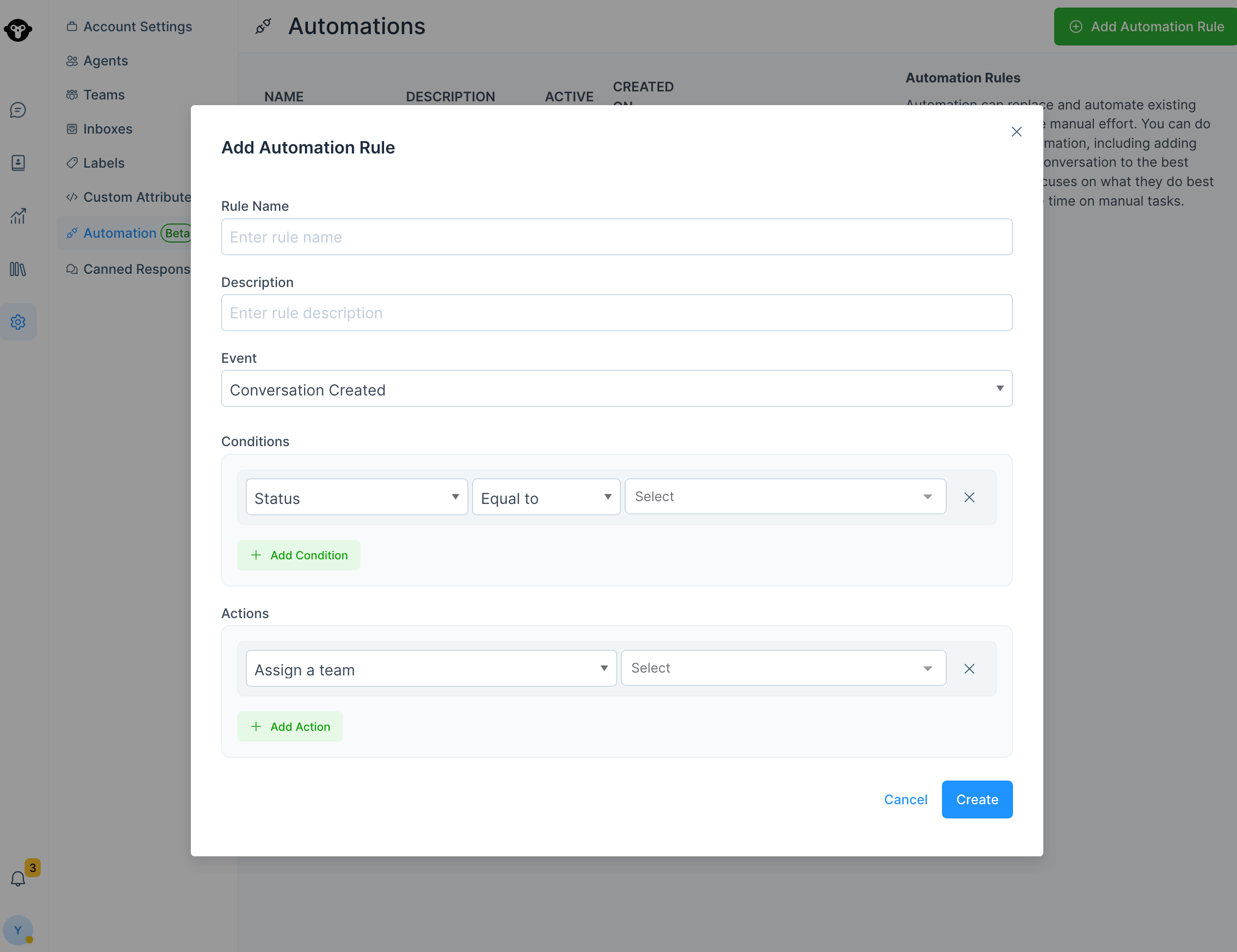
Editing Automations
To edit an automation, click on the Edit icon from the automations list you want to edit.
Clone Automation
To make a copy of an exisitng automation, just click on the clone icon from the automations list you want to copy. This will create an exact replica of the automation with the same conditions and actions.
Deleting Automations
To delete an automation, click on the delete button from the list, note that this is permanent and cannot be undone.Updated 4 months ago