Canned responses
Canned responses are used to quickly send out a reply to the conversation. An agent can access canned responses which are saved reply templates by typing / followed by the shortcode.
Add a new canned response
To add a new canned response, navigate to the canned response settings by clicking on Settings -> Canned Responses from the sidebar.
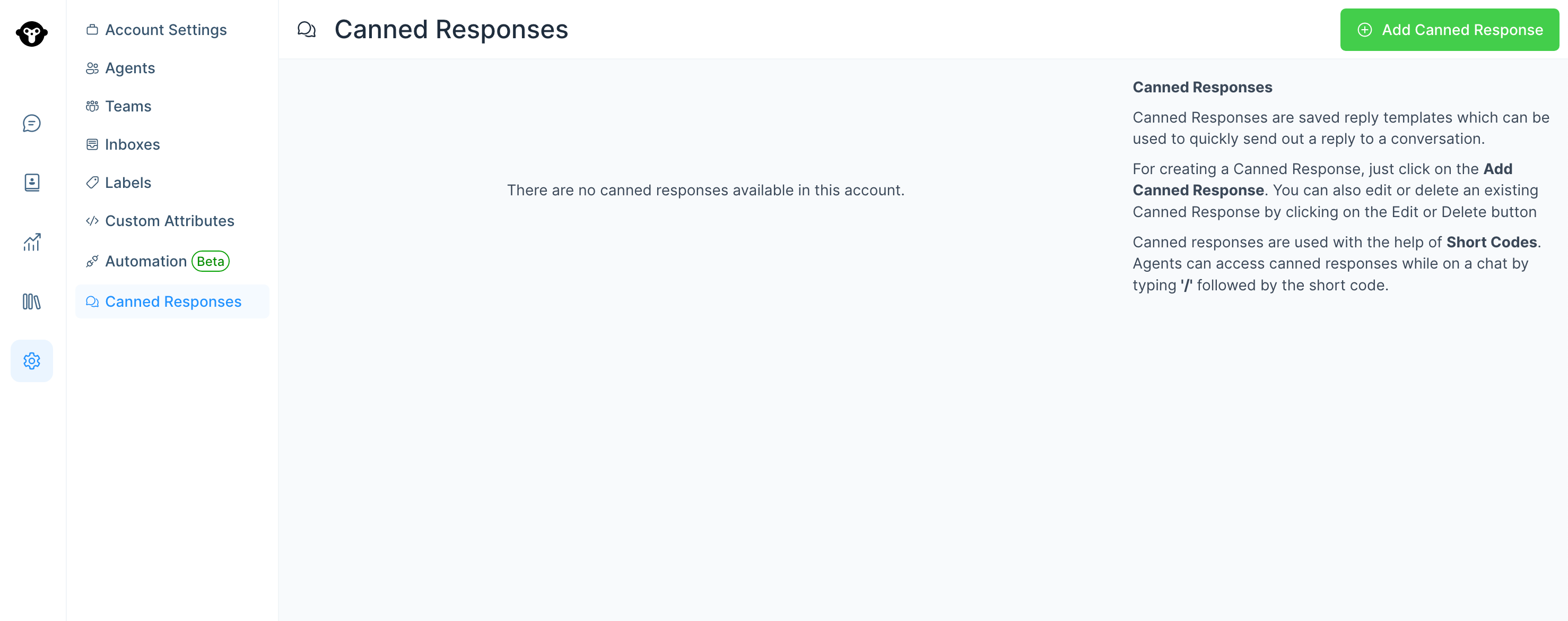
Click on Add Canned Response button available on the top right corner of the page, and fill in the pop-up window. The fields shown in the window are described below.
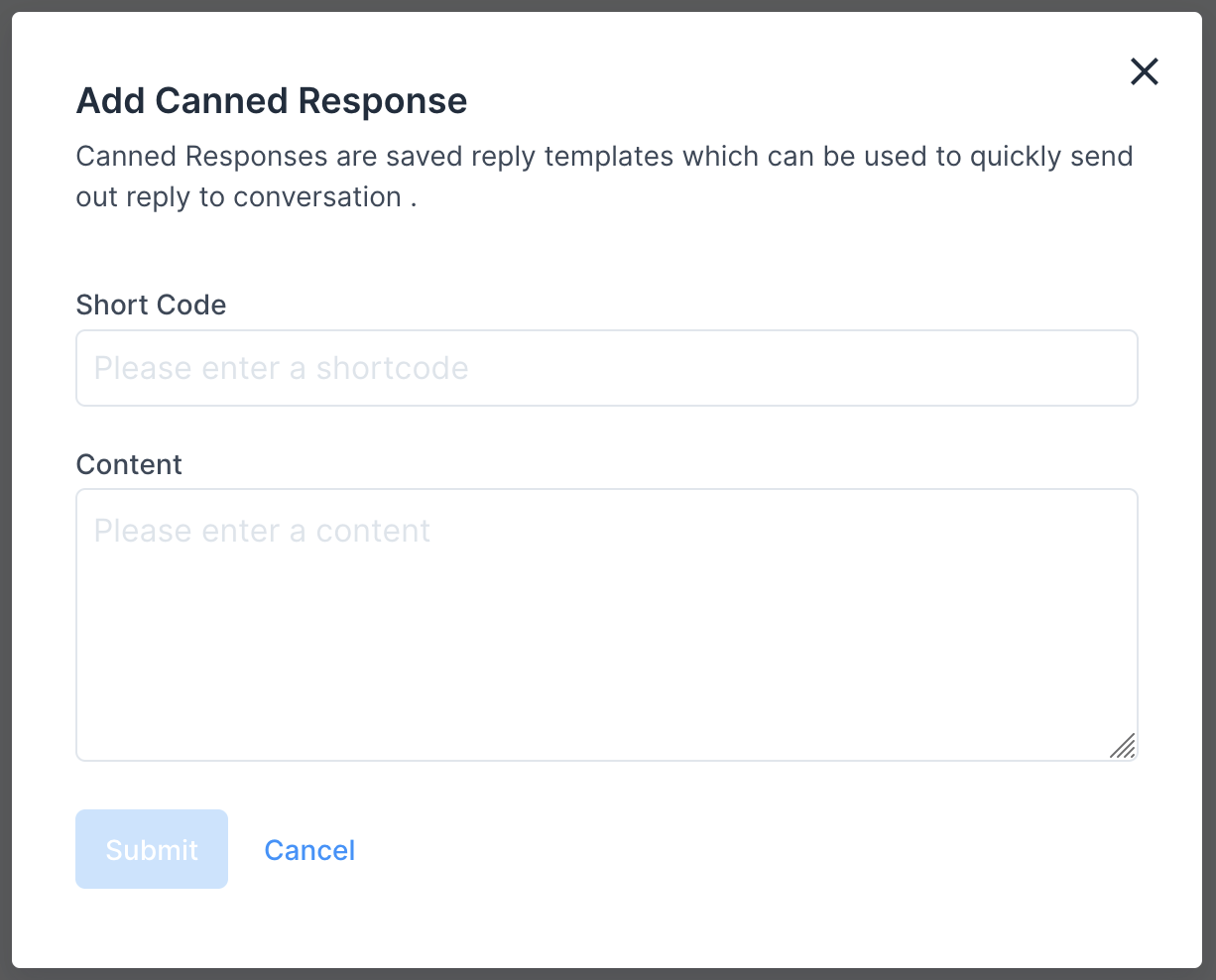
| Field Name | Description |
|---|---|
| Short Code | Enter a short code - minimum length of 2 characters. Shortcode is unique. You cannot create a canned response with the same shortcode twice in the account. |
| Content | Type in the message you want to send when the shortcode is entered on the chat. |
Click on the Submit button to save.
Modify Canned Responses
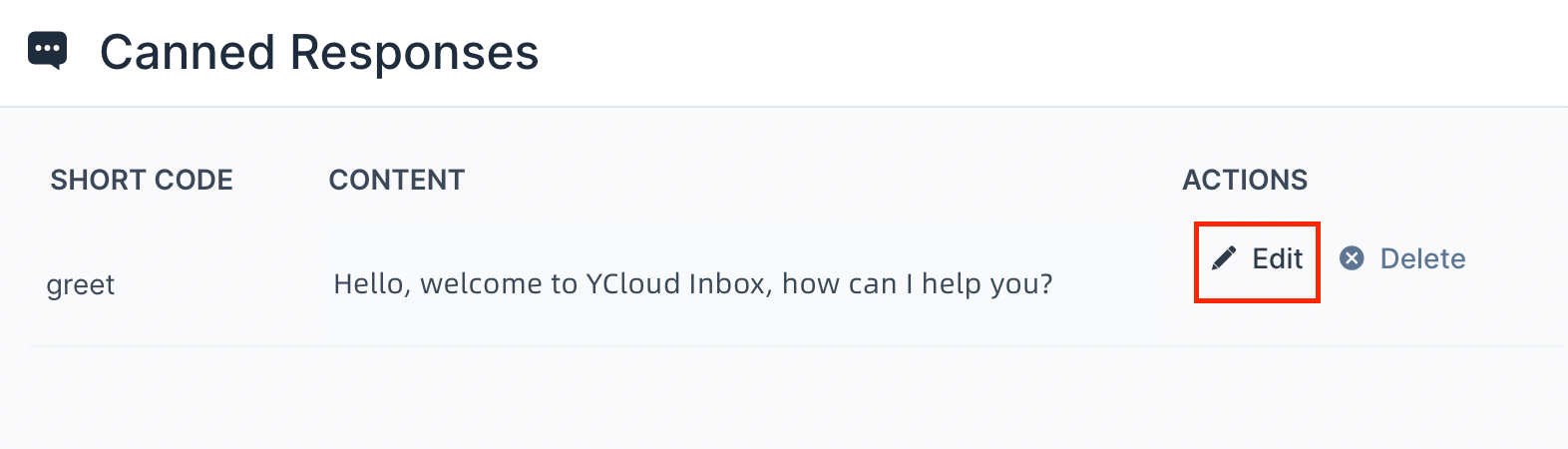
All canned responses in your account will be available there. Click on the edit button as shown, which will open a modal with prefilled information. You can edit both the shortcode and the message. Click on Submit to save the changes. Click on Cancel if you want to discard the changes.
How to use a canned response
To access canned responses while you chat with a customer, enter / followed by the shortcode in the text editor shown below, which will highlight the canned response with the shortcode. Then, press Enter key, and it will update the editor with the reply.
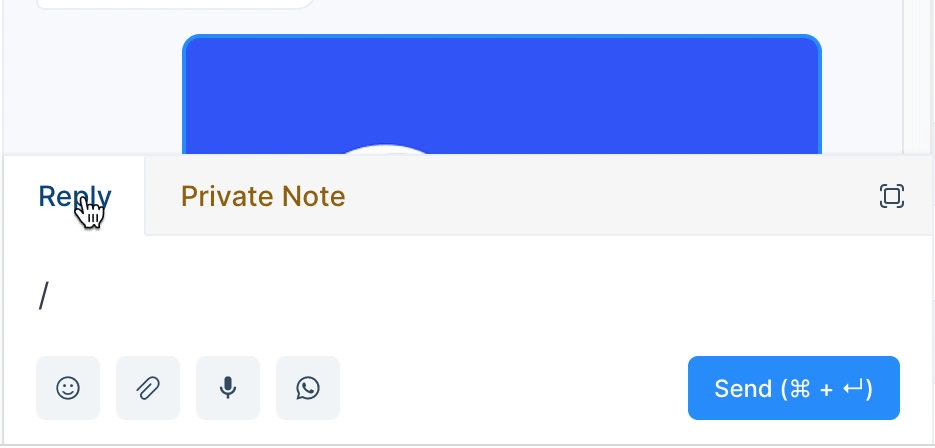
Updated 4 months ago