Embedded Signup
Embedded signup is a convenient way to register your sender on the WhatsApp Business API directly from the YCloud website. After registration, you can start using the API with the help of YCloud solutions to enhance your customer engagement experience.
Prerequisites
Before you can start using WhatsApp Business API, you'll need the following:
- A Facebook account
- Administrator access to your Meta Business Manager account. If you don't have a Meta Business Manager account, you can create one during the embedded signup process.
- A phone number that can be registered as a sender. This number must not be connected to any WhatsApp account (private or WhatsApp Business API). You'll need access to this number to receive an SMS or a voice call for verification.
Embedded Signup Process
Watch the video or complete the following steps in sequence.
1.Sign in with Facebook
To start the process, log into the YCloud platform and navigate to the "Getting Started" section in the Home tab. From there, click 'contact customer service to create', you need to provide materials as below:
- Corporation Name
- Official Website
- Using Scenarios
After Embedded signup button opened, click "Connect my whatsapp account." A pop-up window will appear; log into your Facebook account in this window.
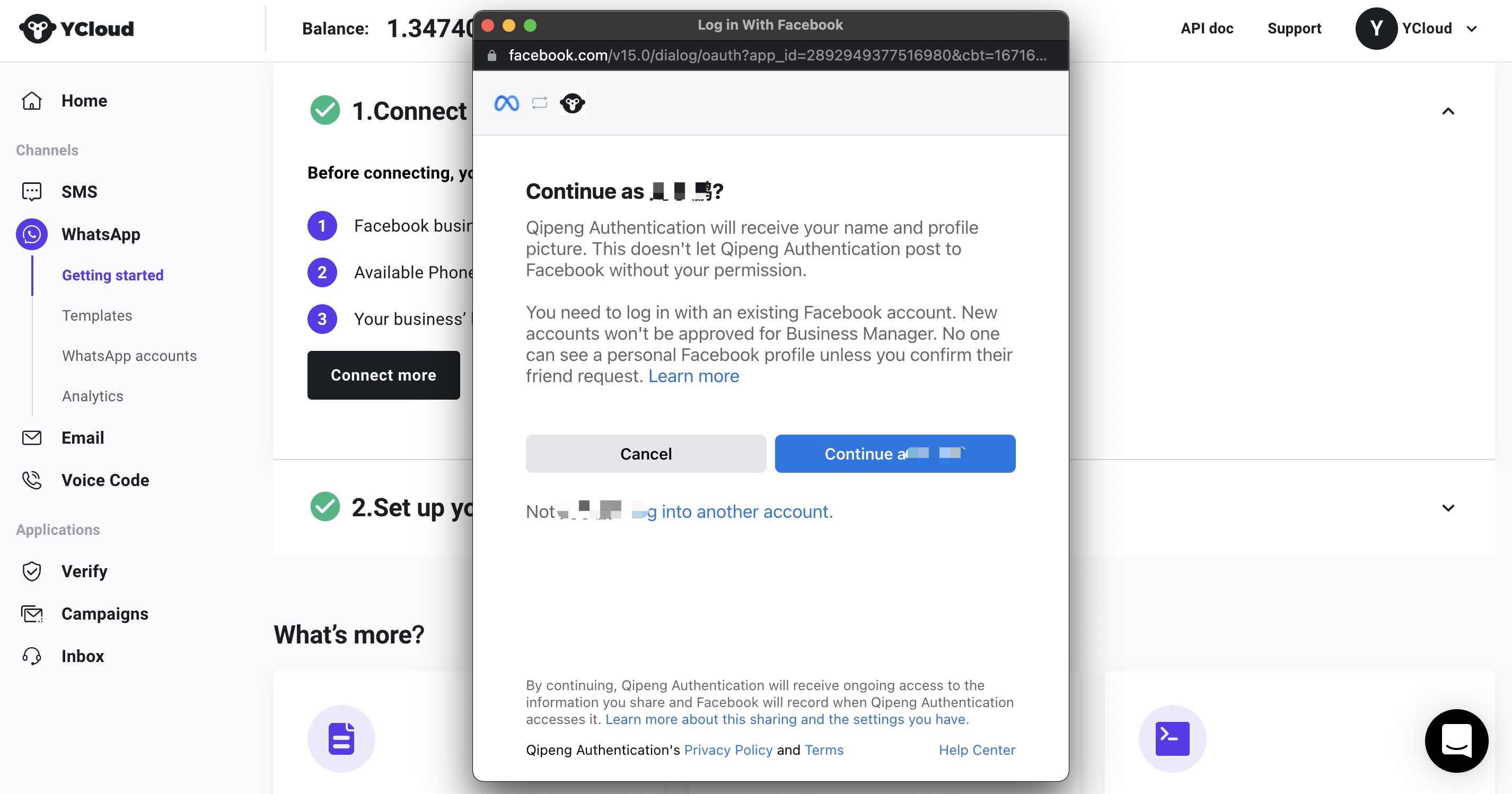
2.Create or select a Meta Business Manager account
You can either select an existing Meta Business Manager account on which you have administrator permissions or create a new Meta Business Manager account. To create a new account, you will need to prepare the following information:
- Legal business name
- Business phone number
- Business website
- Business email address
- Country
- Corporate address
- City
- State/province/region
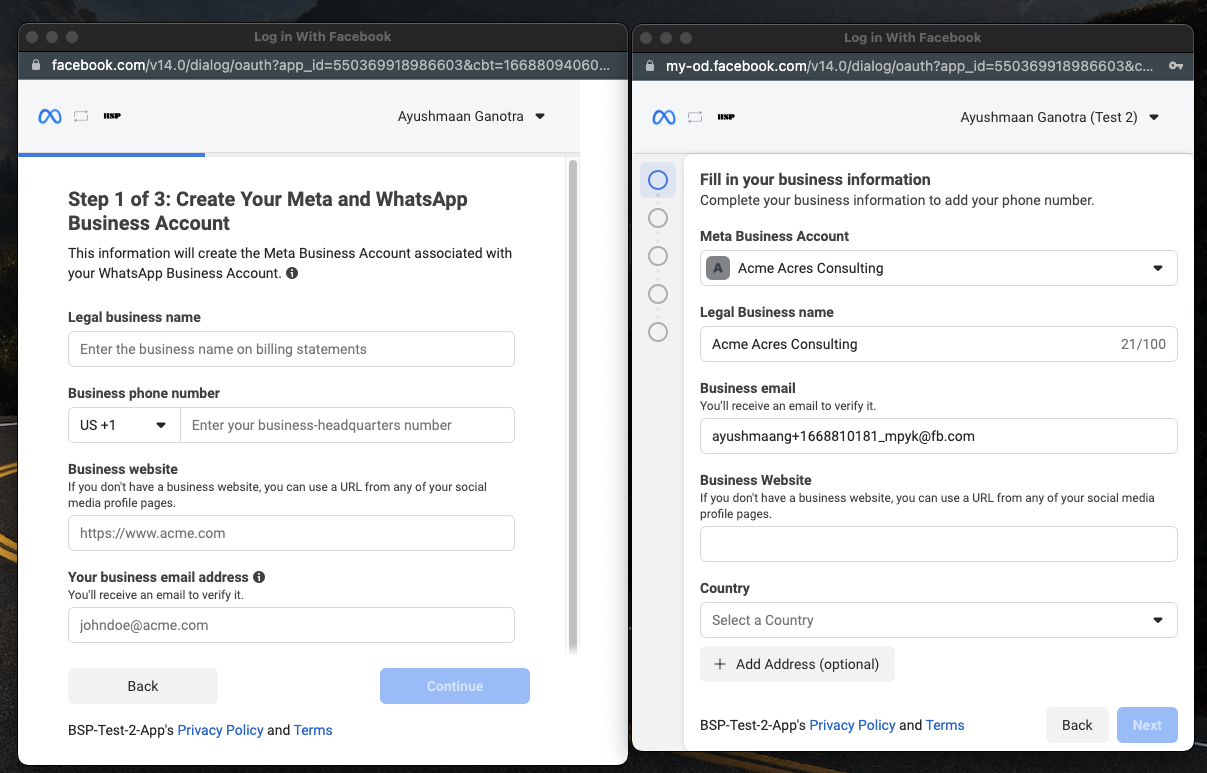
Business Selection
3.Create WhatsApp Business profile
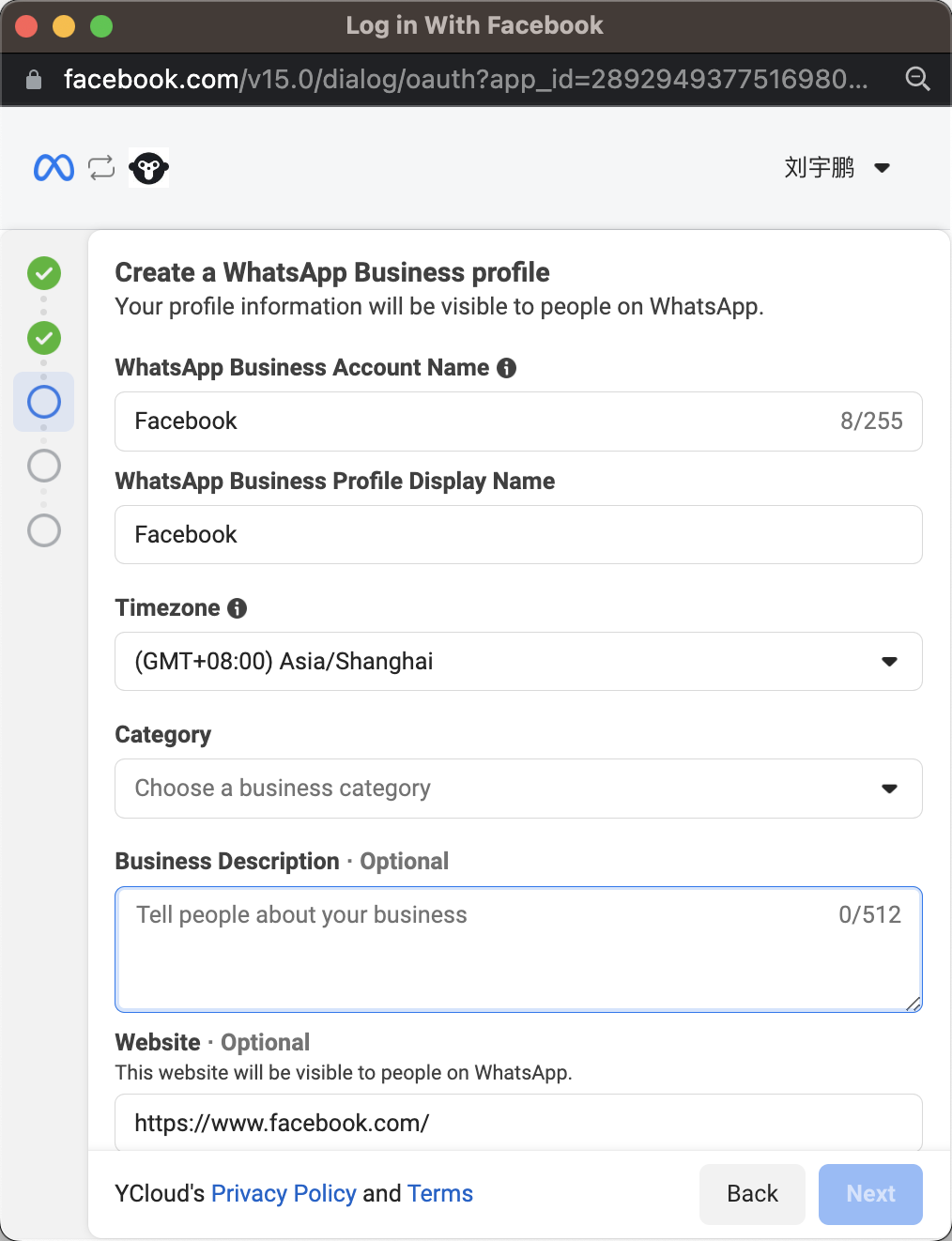
Create WhatsApp Business profile
1.Enter the name of your WhatsApp Business Account (WABA)
Your audience will not see this information on your WhatsApp profile.
2.Enter the name of your WhatsApp Business Profile Display Name
Display names
Display names need to be reviewed by Meta, which is one of the important factors in increasing the number limit.
A display name must have consistent branding with external sources (for example, a company's website or marketing).
Display names should be related to your business and must not violate WhatsApp Commerce and Business policies. In addition, the display name must comply with WhatsApp display name guidelines.
3.Choose a business category from the list
4.Enter a description for your business
You can edit the description at any time, including after sender verification.
4.Verify WhatsApp Business Number
- Enter the phone number that you want to use as your WhatsApp business number. Refer to the Phone Number guidelines.
- Choose one of the following verification methods:
- SMS
- Voice call
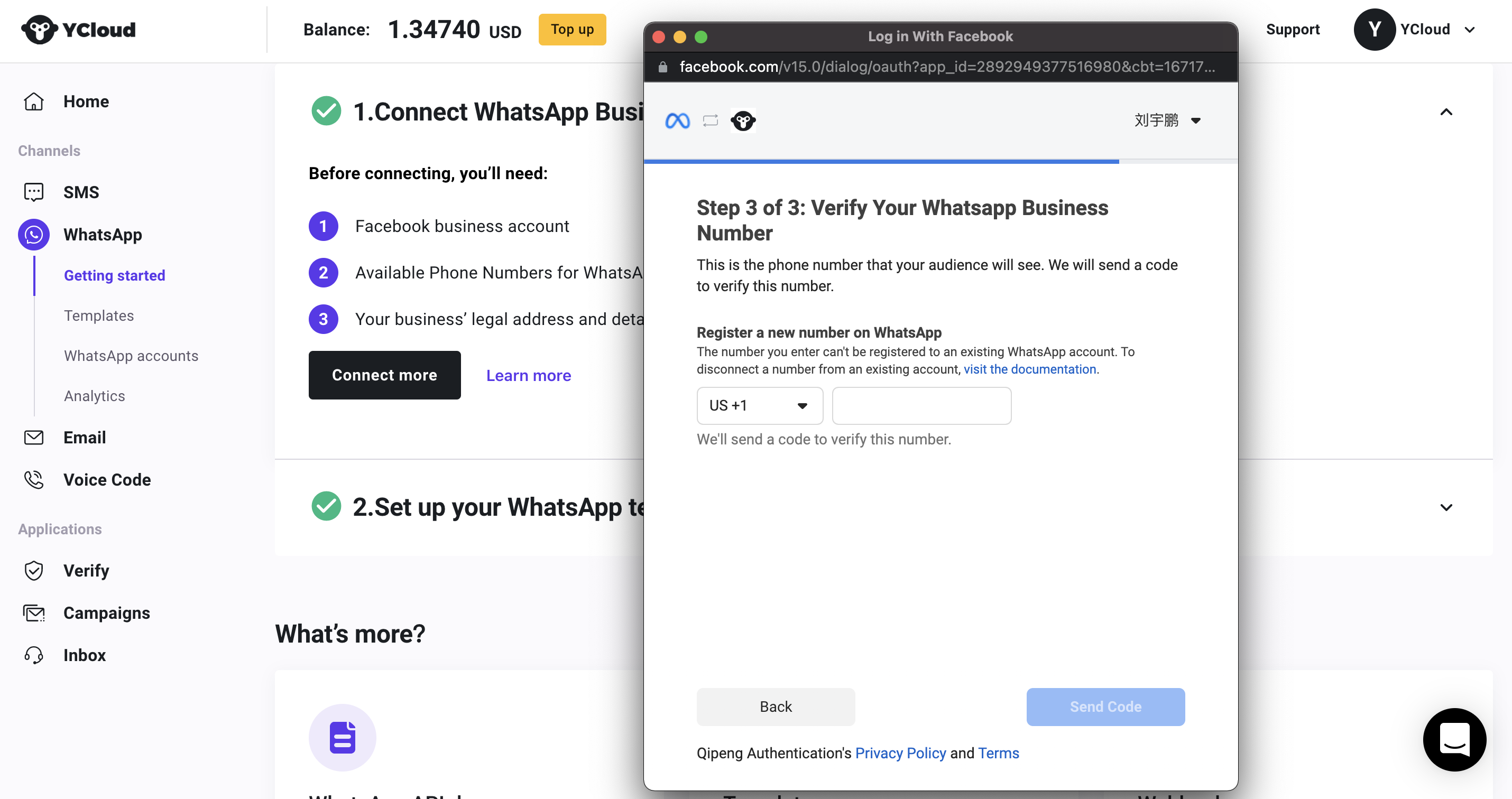
Remember, you can always refer to the YCloud documentation for more detailed instructions and guidelines.
(Optional)Business verification process of BM
If you have not completed the [Business Verification process], you will be limited to associating with only two phone numbers and can have a maximum of 250 conversations per day. If this limit is exceeded, the account will be automatically canceled after 15 days. However, during this period, you can still test the service. Once your business has been verified, you can associate WABA with up to 20 phone numbers and the conversation limit will increase to 1000 per day.
Receive WhatsApp Approval
To use WhatsApp for Business, your BM must first complete the Business verification process, which includes verifying your display name and account, and ensuring that your business is compliant with WhatsApp's Business Policy and Commerce Policy. If your business is in compliance, WhatsApp will approve your business account.
In the event that your display name is rejected, please contact your YCloud Account Manager and provide an appropriate name that meets the guidelines.
(Optional)Official Business Account (OBA) / the green tick
To apply for an Official Business Account (OBA) and receive a Green Tick on WhatsApp, go to the Meta Business Manager and select WhatsApp Manager > Phone Numbers > Phone Number Settings. From there, click on the Submit Request Button and fill out the required information.
Please note
- Your business must be considered a notable business in order to receive the Green Tick. This means that your business should be well-known and have a substantial presence in news articles from publications with sizable audiences.
- Your Business Verification and Display Name approval need to be complete before applying for OBA.
By becoming a verified sender, your company will receive a verified badge next to its name in WhatsApp. This will give customers confidence in your brand by letting them know that Meta has ensured that your company is legitimate. If your business is located in Brazil, Colombia, Indonesia, Mexico, or the United Kingdom, end users can search for your official business account.
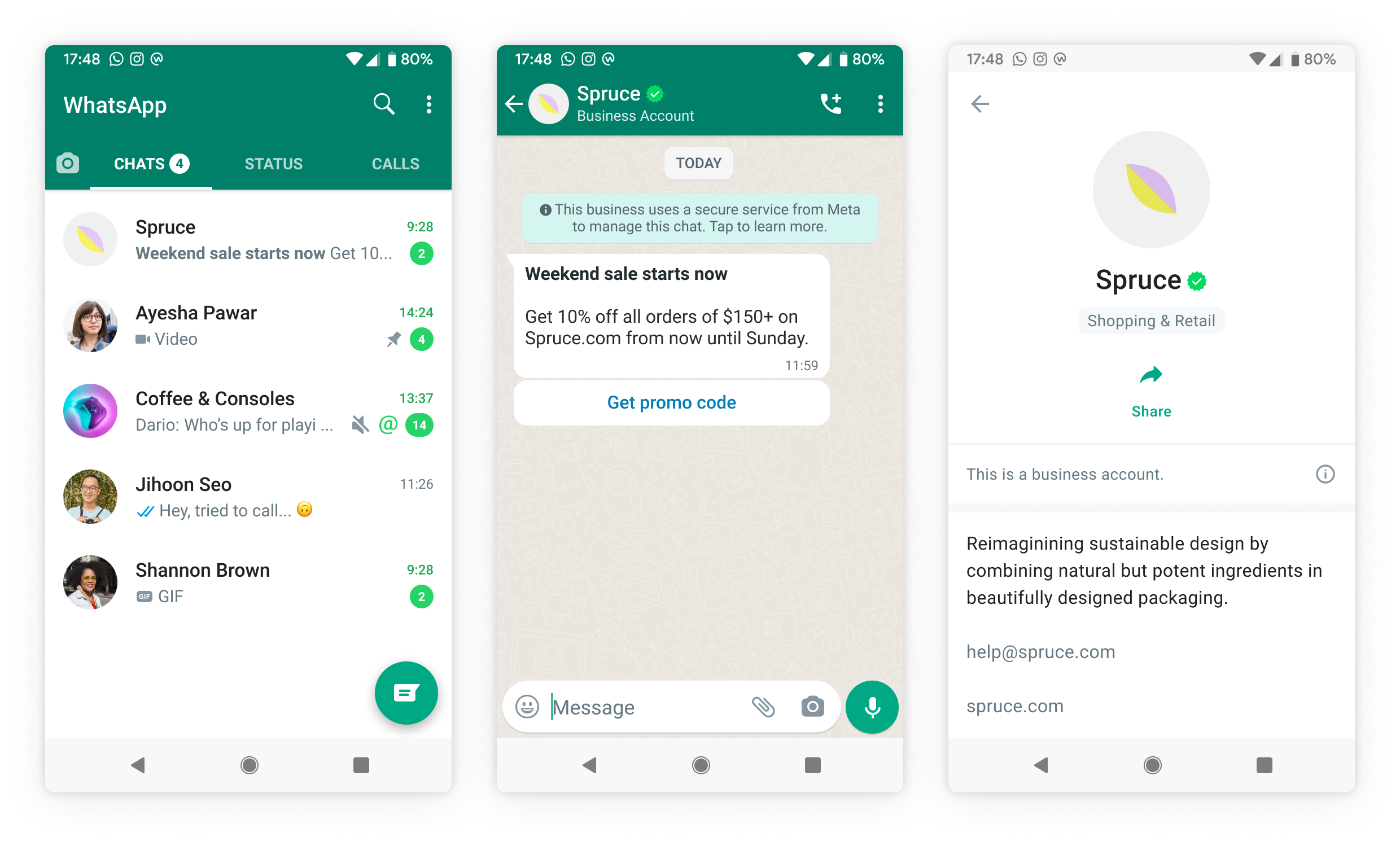
Updated about 1 month ago