Organize conversations with labels
Labels provide an easier way to categorize your conversation. Create some labels like #support-enquiry, #billing-question etc., so that you can use them in a conversation later.
Labels are tied to the account. You can assign custom colors to a label, which makes it easier to identify the label. You will be able to display the label on the sidebar to filter the conversations quickly.
Step 1. Click on Add label
To add labels, click on Settings → Labels → Add Label button.
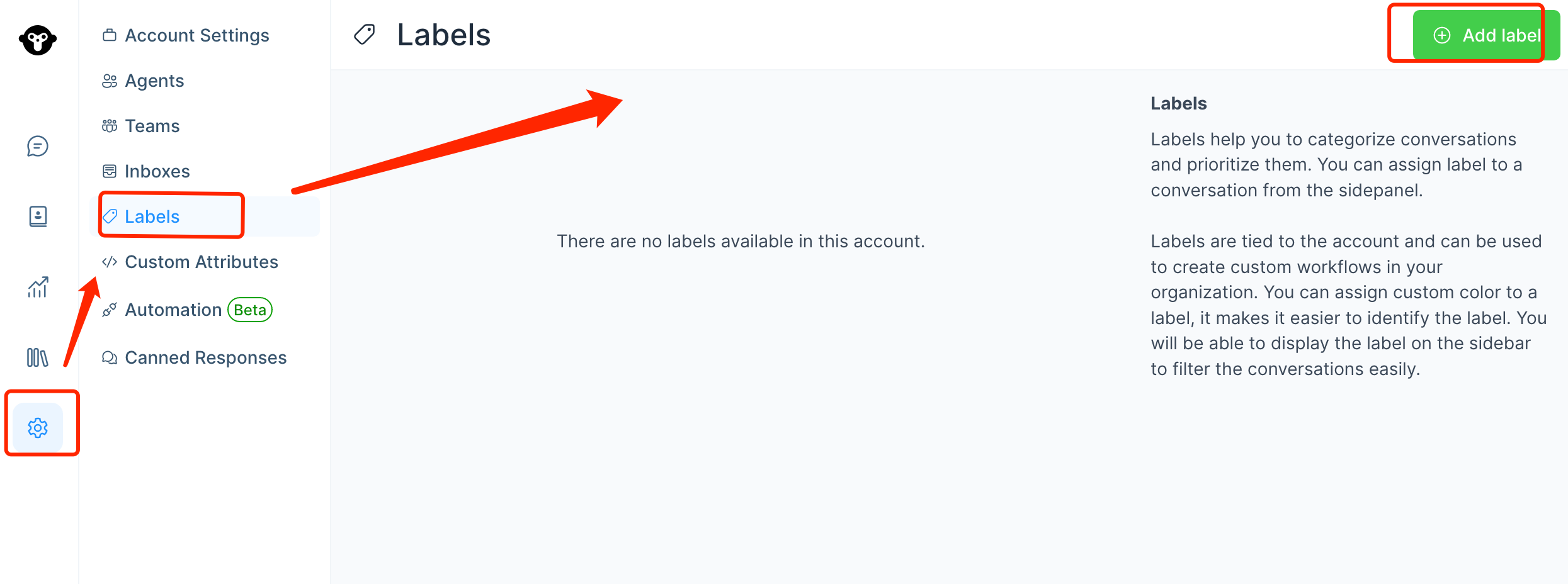
Step 2. Fill in the pop up window
You will see the screen where you can design your own label.
| Field Name | Value | Remarks |
|---|---|---|
| Label Name | Assign a Name for the label to identify the category | eg: Premium_Customer Only Alphabets, Numbers, Hyphen and Underscore are allowed |
| Description | Give a short description of what the label represents | eg: This Customer issue is to be resolved on priority |
| Color | Select a color for the label for easy identification | After Selection click on the small square again |
| Show Label on Sidebar | Select this option if you want the label to be displayed on the sidebar | This will help in easy identification of the conversations |
Click on ‘Create’ to finish.
You can create as many Labels as you need. Labels can be used across teams.As you add more labels, try to give them meaningful names as well as different colors to maintain distinction and clarity.
You can also edit or delete the Label as per your need.
Updated 4 months ago