Phone Numbers
A WhatsApp Business Account (WABA) needs a valid phone number that is dedicated to using the WhatsApp Business Platform.
This guide introduces how to choose phone numbers, add them to your account, and related sending limitations.
Add a Phone Number to a WABA
Currently, each Meta Business Manager can have up to 20 phone numbers, regardless of the number of WABAs. If you would like to add a new number, please add it through the embedded signup process.
Migrate Phone Numbers
If you want to use a phone number already registered with a WhatsApp or WhatsApp Business Platform, please refer to our migration guide
- Migrate existing WhatsApp number to a business account
- Migrate phone number to a different WABA
Change display name
Each phone number has its display name, and this name should be related to your company name or brand name. The display name will be reviewed by Meta. You can go to Meta to change the name.

Delete Phone Number from a WABA
You can delete phone numbers through WhatsApp > WhatsApp Account in YCloud, however, this procedure only unbinds the mobile phone number with YCloud. For complete removal, please follow the steps below:
- In the Business Manager, go to your Business Settings page.
- Go to Settings > Business Settings > WhatsApp Accounts > WhatsApp Manager > Phone Numbers.
- From the WhatsApp Manager, find the phone number that you wish to delete. Click on the trash icon under Delete in the upper right.

- Only a business admin for the WhatsApp Business Account can delete a phone number.
- A number can not be deleted if the business has sent paid messages within the last 30 days using that number.
- Once a number has been deleted from the WhatsApp Business Platform, it can be used again in the WhatsApp app, or may be registered again in the WhatsApp Business Platform. Note that different rules apply to deleted phones that had been banned by the WhatsApp Business Platform.
Status
Status is classified as follows:
- Connected: Sender functions normally.
- Flagged: This status occurs when the sender quality rating reaches a low (red) state. During this state, you cannot upgrade the messaging limit tier. If the quality rating improves to either a medium or high state within 7 days from the day the sender status was moved to Flagged, the status changes to Connected. If the quality rating does not improve, the sender status returns to Connected, but the messaging limit decreases to the next lower tier. The lowest tier for verified businesses is Tier 1.
- Restricted: This status occurs when the sender reaches the messaging limit. During the Restricted phase, you cannot send any outbound (notification) messages until the 24-hour window is reset. You can only respond to messages that end users initiate.
Business profile
Each phone number also has a business profile which includes the profile picture, email, website, and business description. These are fields that you can edit at any time. We hope you continue to connect with and grow your customer reach on WhatsApp.
Set the phone numbers profile on YCloud platform or via api
1.Click Settings
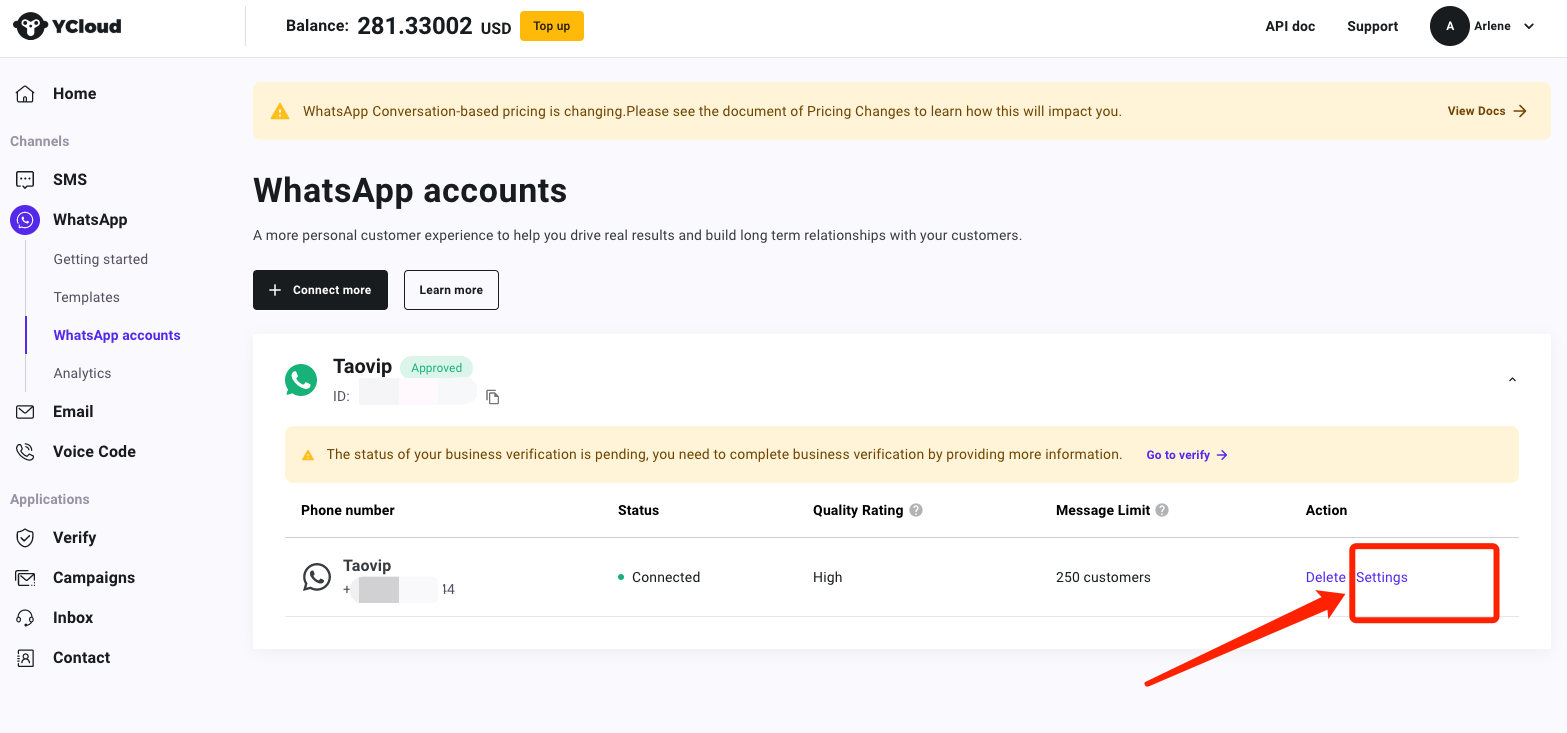
2.Edit the profile
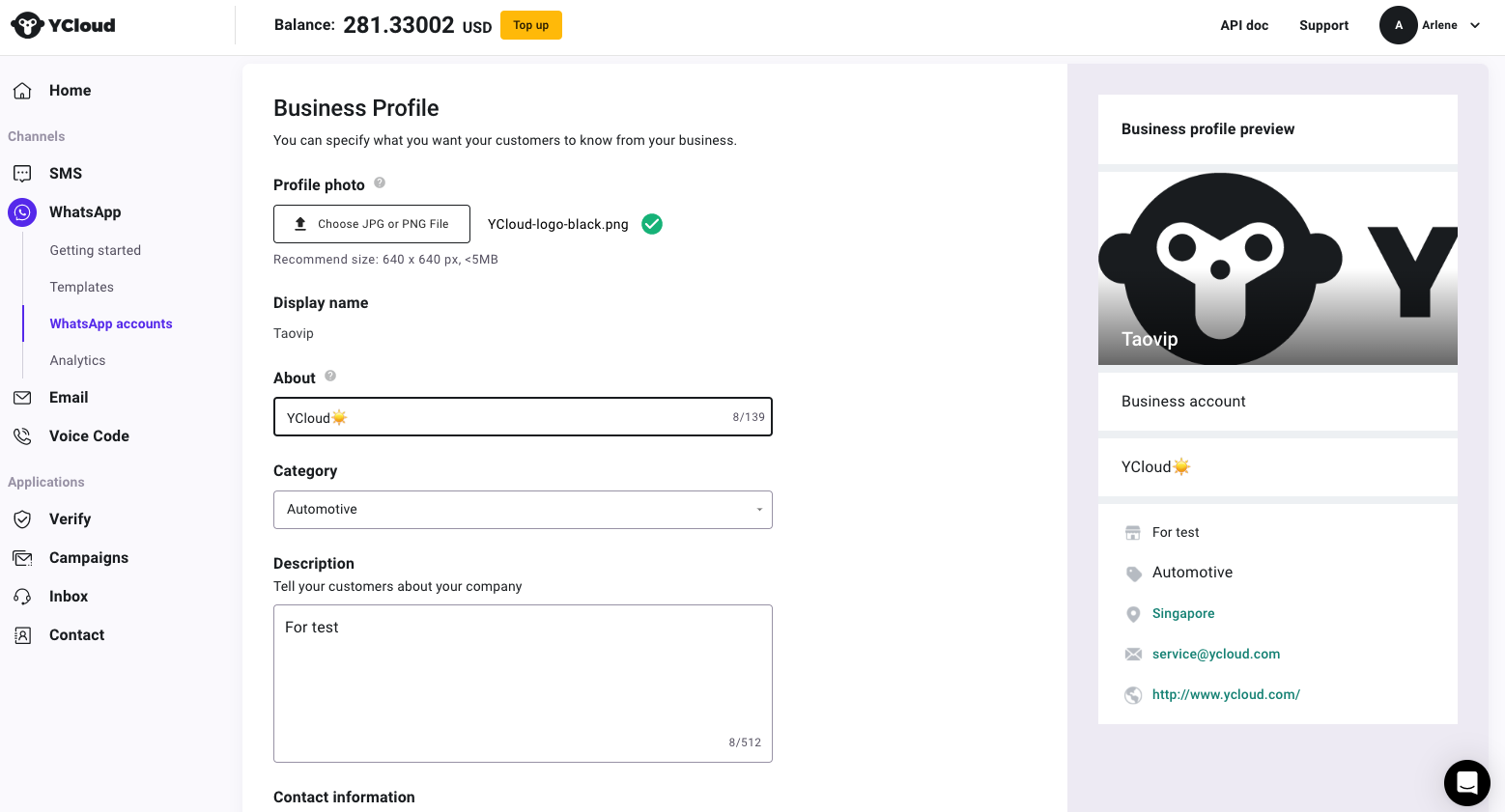
Updated about 1 month ago