Unsubscribe settings of WhatsApp channel
How to filtering your unsubscribed users through campaign
You can see the unsubscribe filter, this filter will be selected automatically.

There are two phone numbers in this upload field, one of them is in the unsubscribe list.
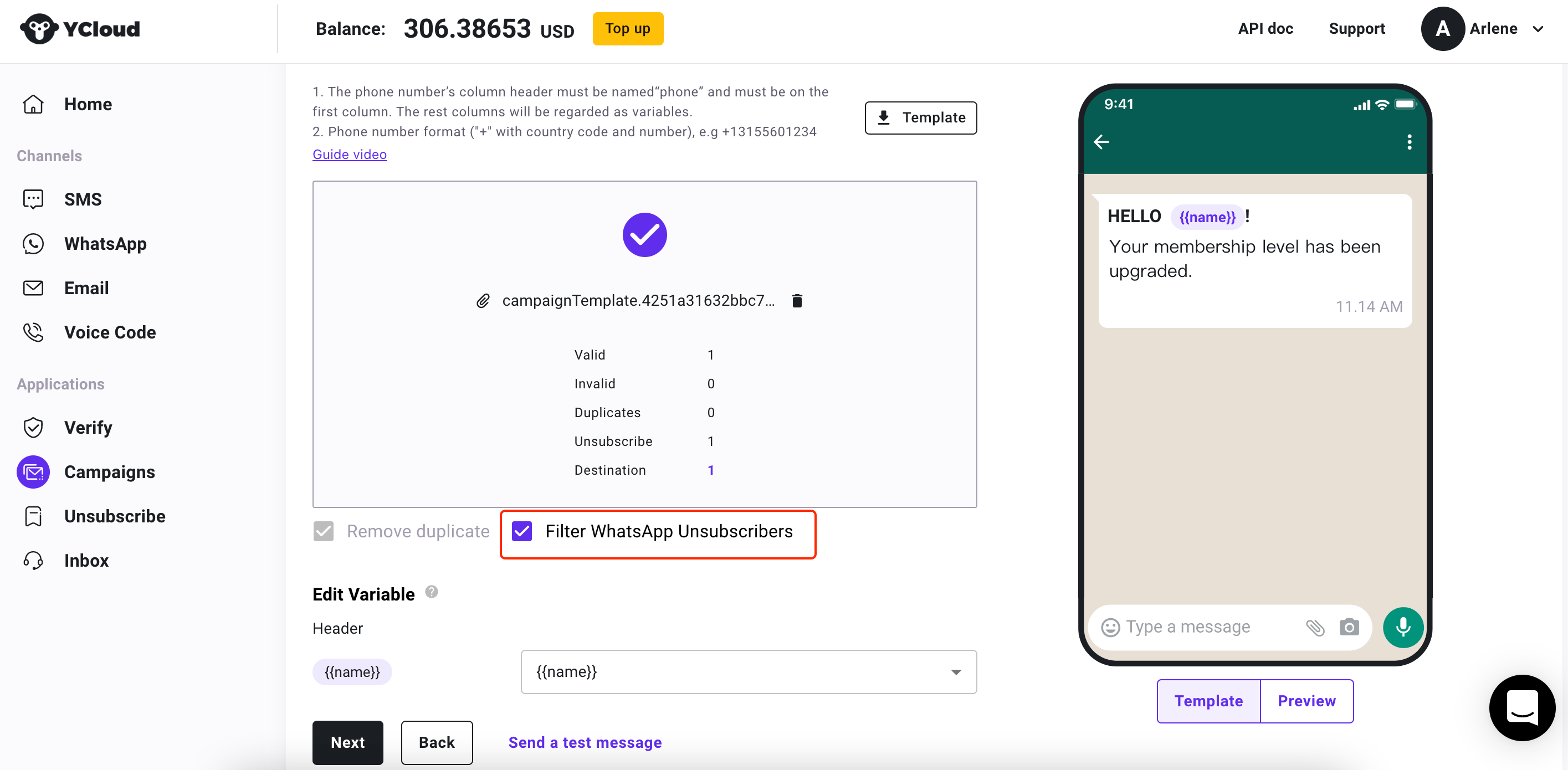
Select the filter option
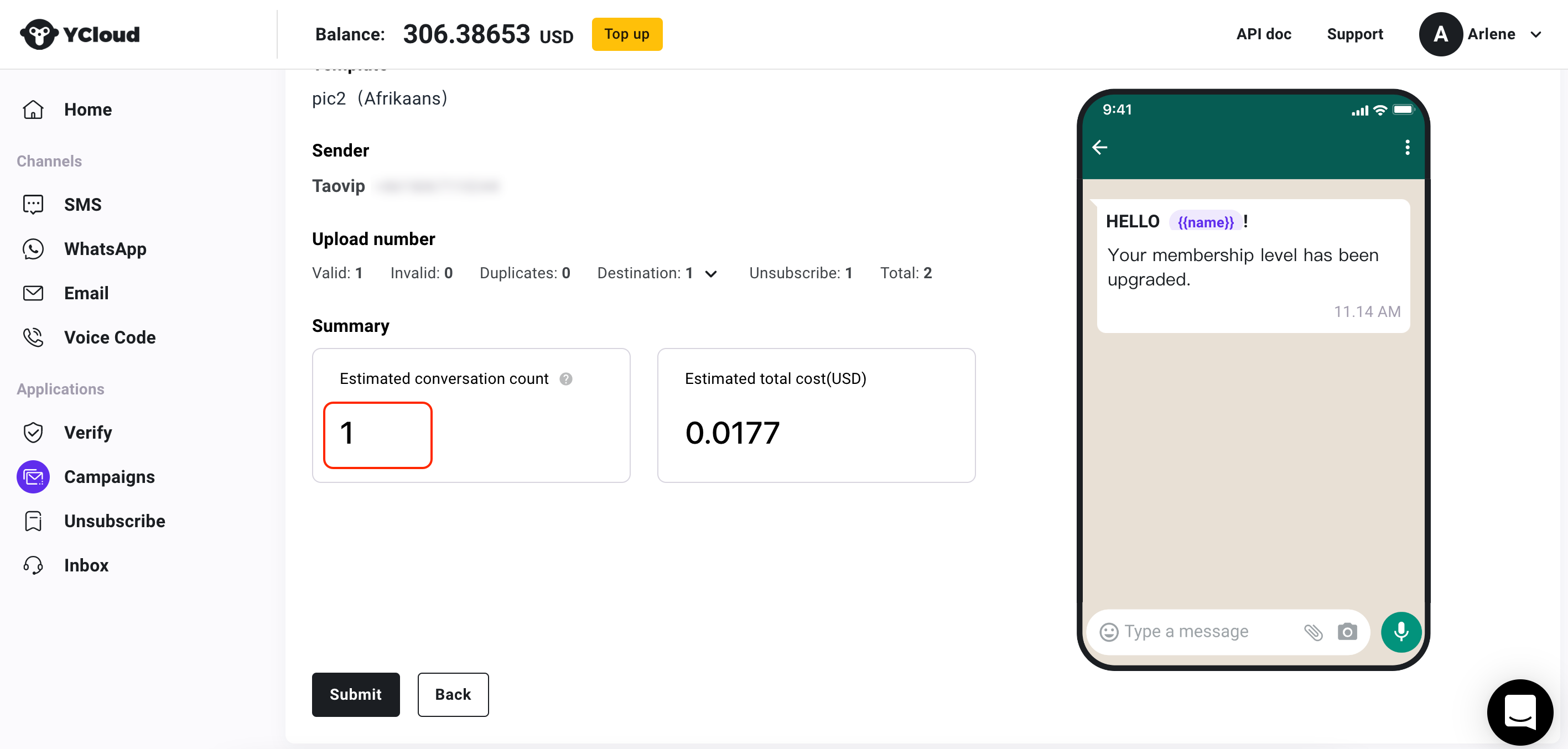
Only one phone number was sent which shows the filter takes effect
Relative Articles:
Updated 4 months ago