Add unsubscribers automatically
Example
When receiving the unsubscribe messages from users, the BOT will ask uses to confirm if they want to unsubscribe. After these users confirm, the BOT will add these uses to unsubscribe lists automatically. For users who send messages in error, the bot will not execute any unsubscribe action. However, it is recommended to provide a simple response to these customers during bot setup.
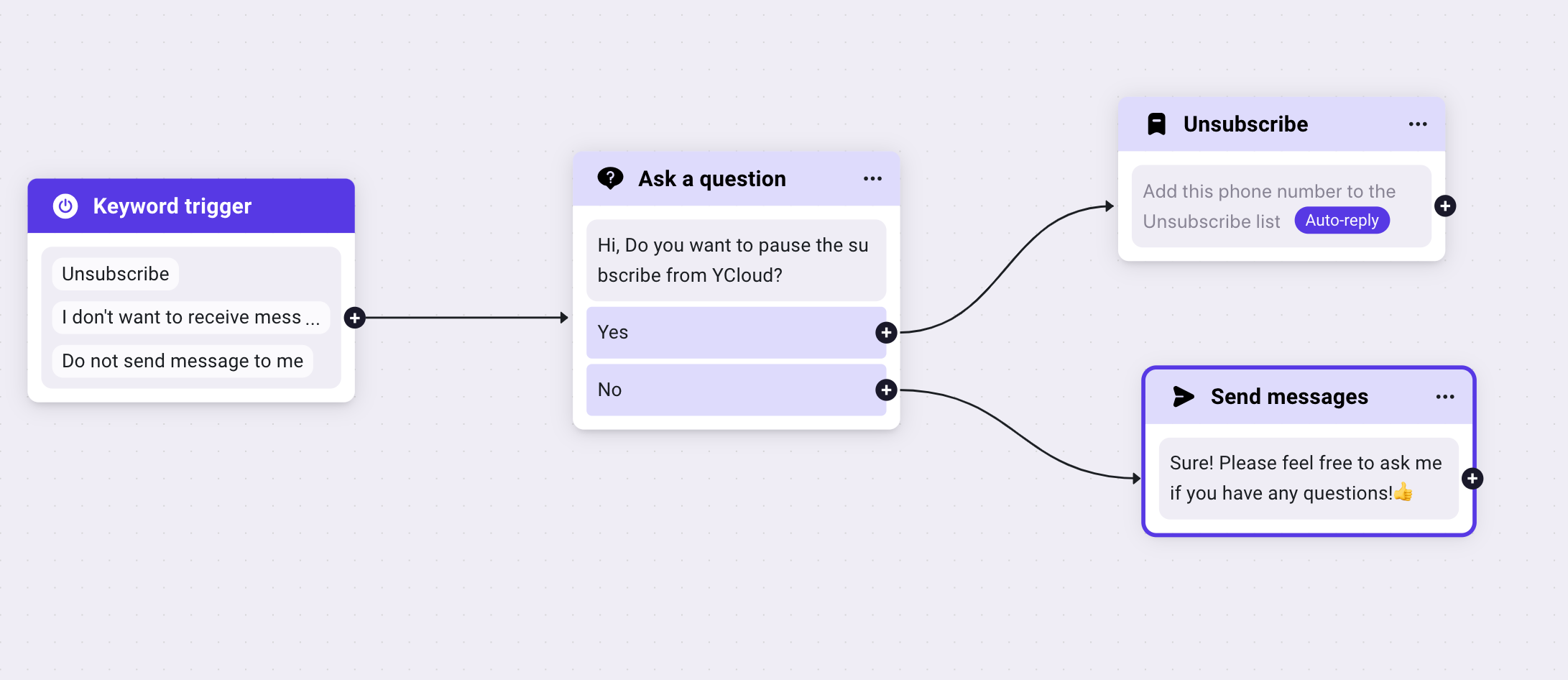
Step 1: Build a BOT
Log in to your YCloud account, Click "BOT - Build a bot"

Step 2: Set unsubscribe trigger words
Tips: Set multiple unsubscribe keywords and choose "Containing" instead of "Exact Matching"
In this case, if the words match any of the trigger keywords, it will activate the bot. After setting, please click "save" to save the BOT.
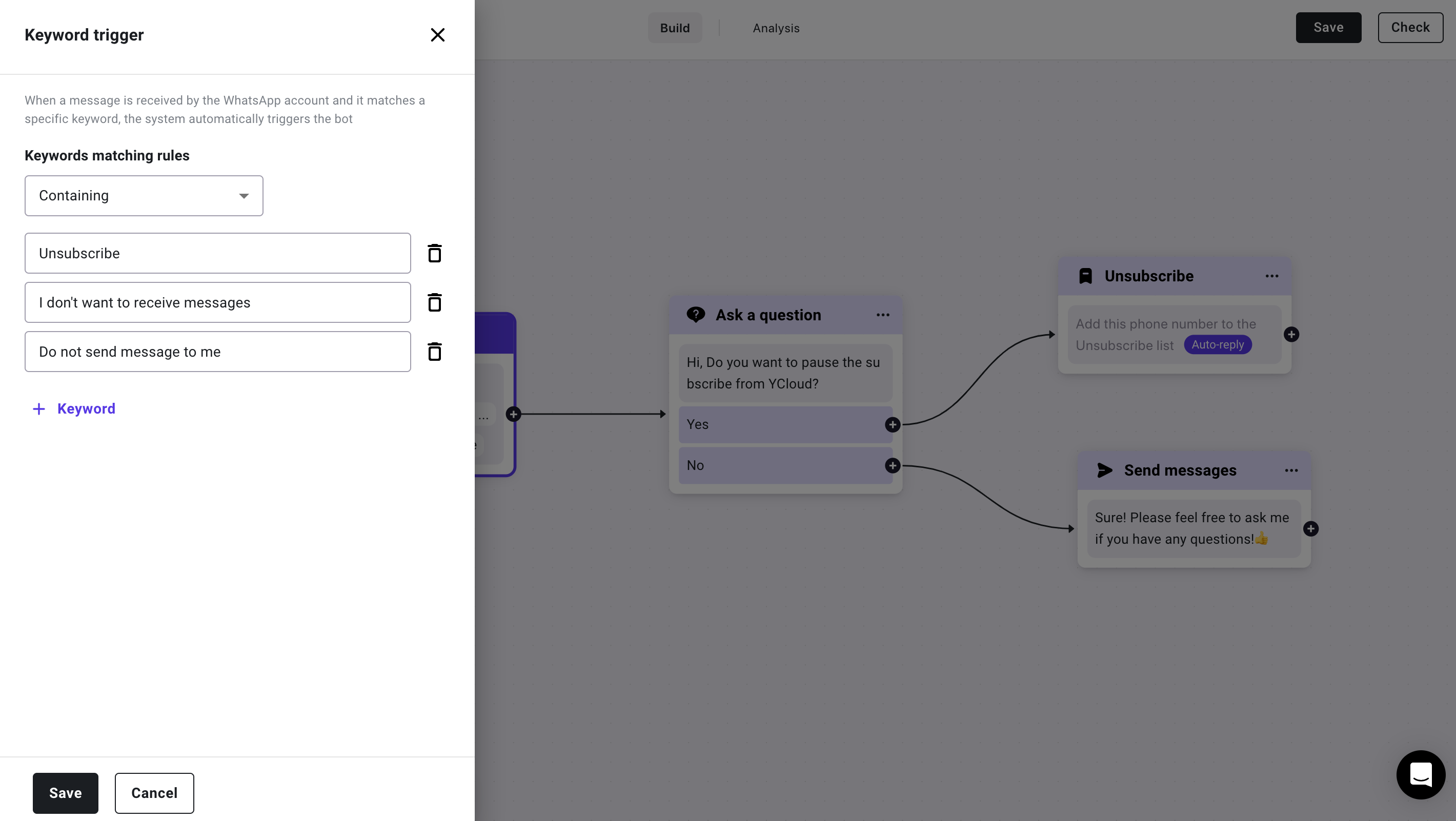
Step 3: Ask users if they want to unsubscribe (optional)
We Strongly recommend you to add this step, in case of users trigger the words accidentally. You can use "Ask a question" to ask users: Please confirm if you want to unsubscribe?
Detailed Steps:
- Select the "Ask a question" component
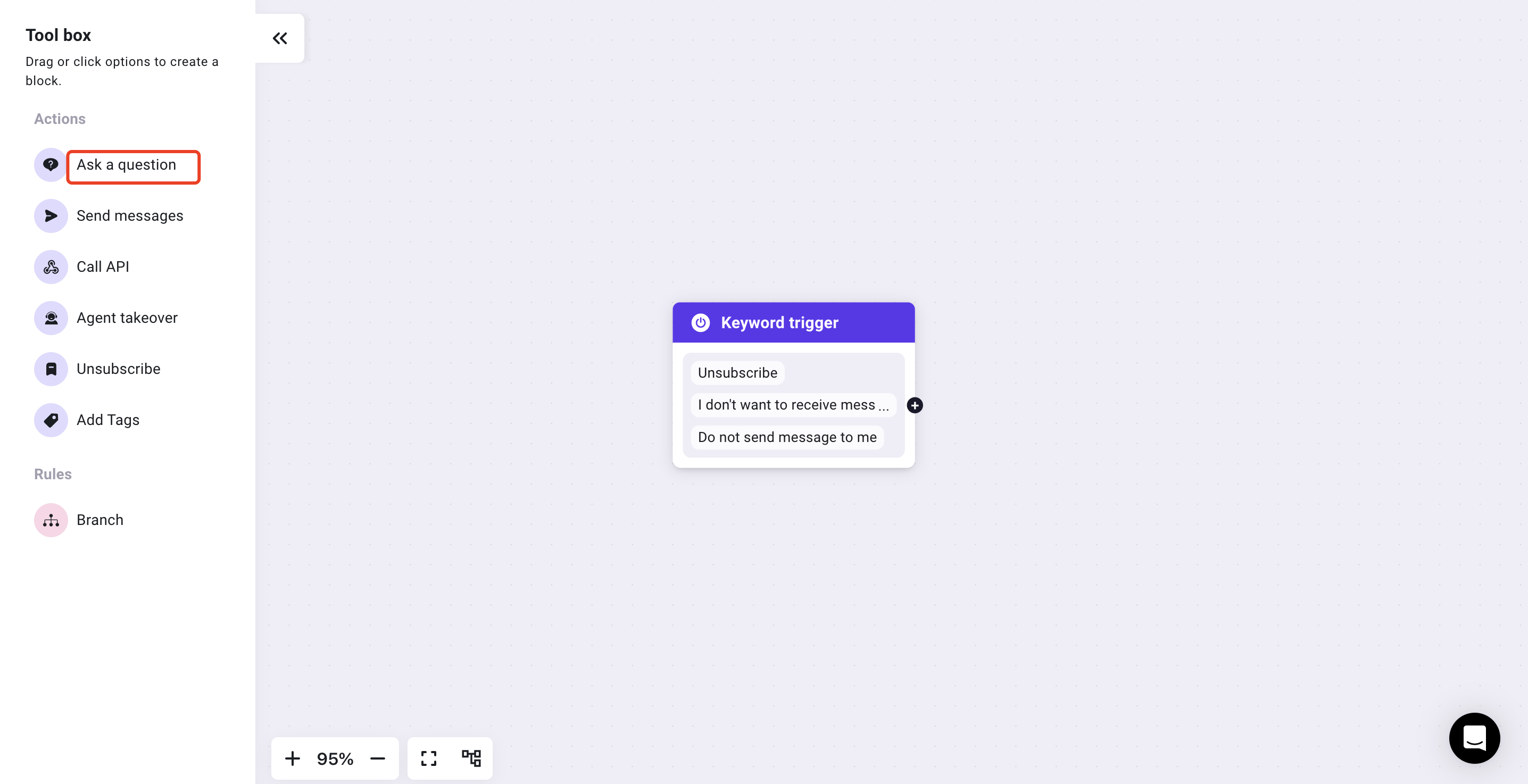
- Select "Buttons"
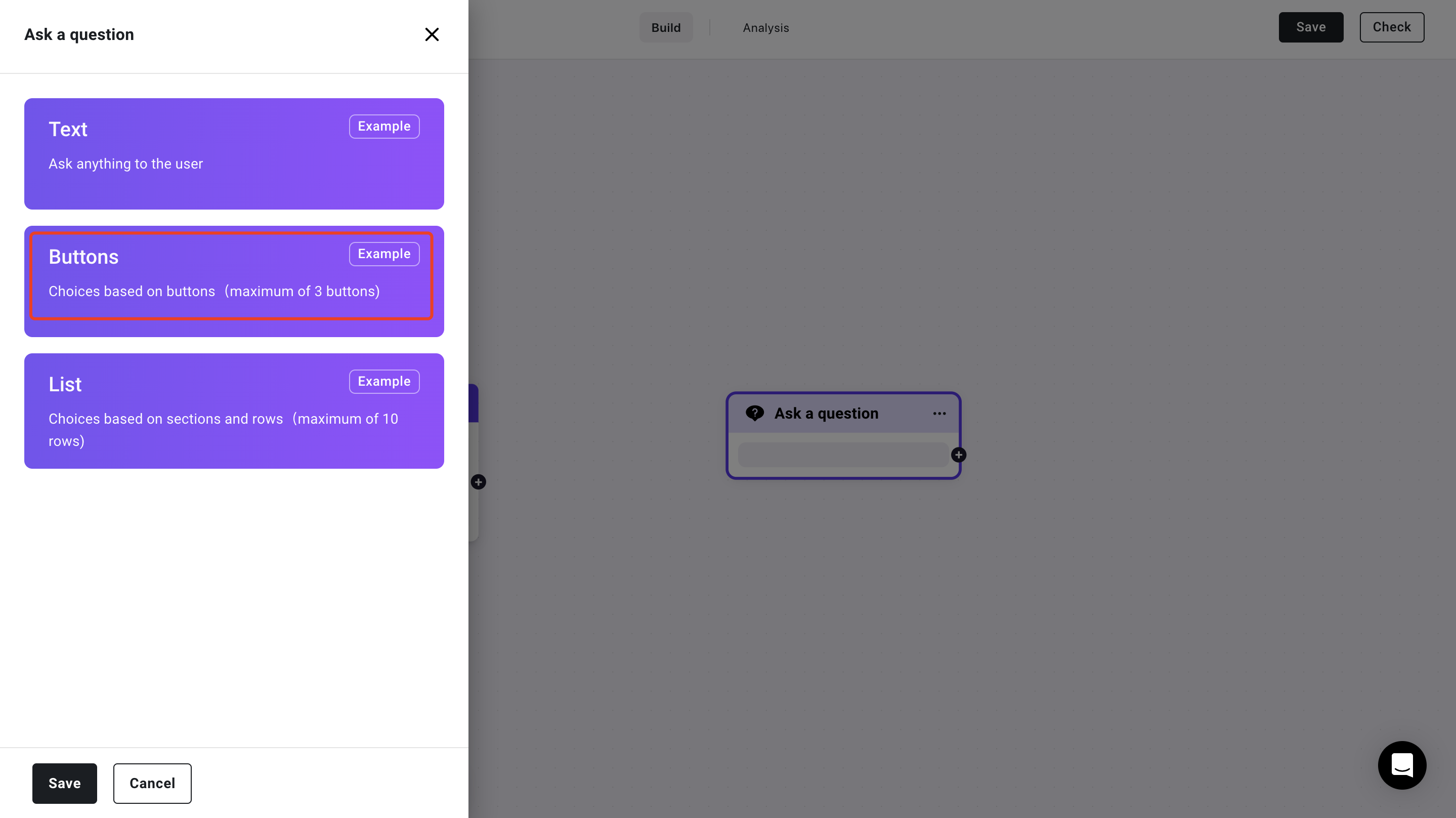
- Enter the content you want to ask
Enter two options for the buttons
- Yes
- No
After finishing the setting, click save
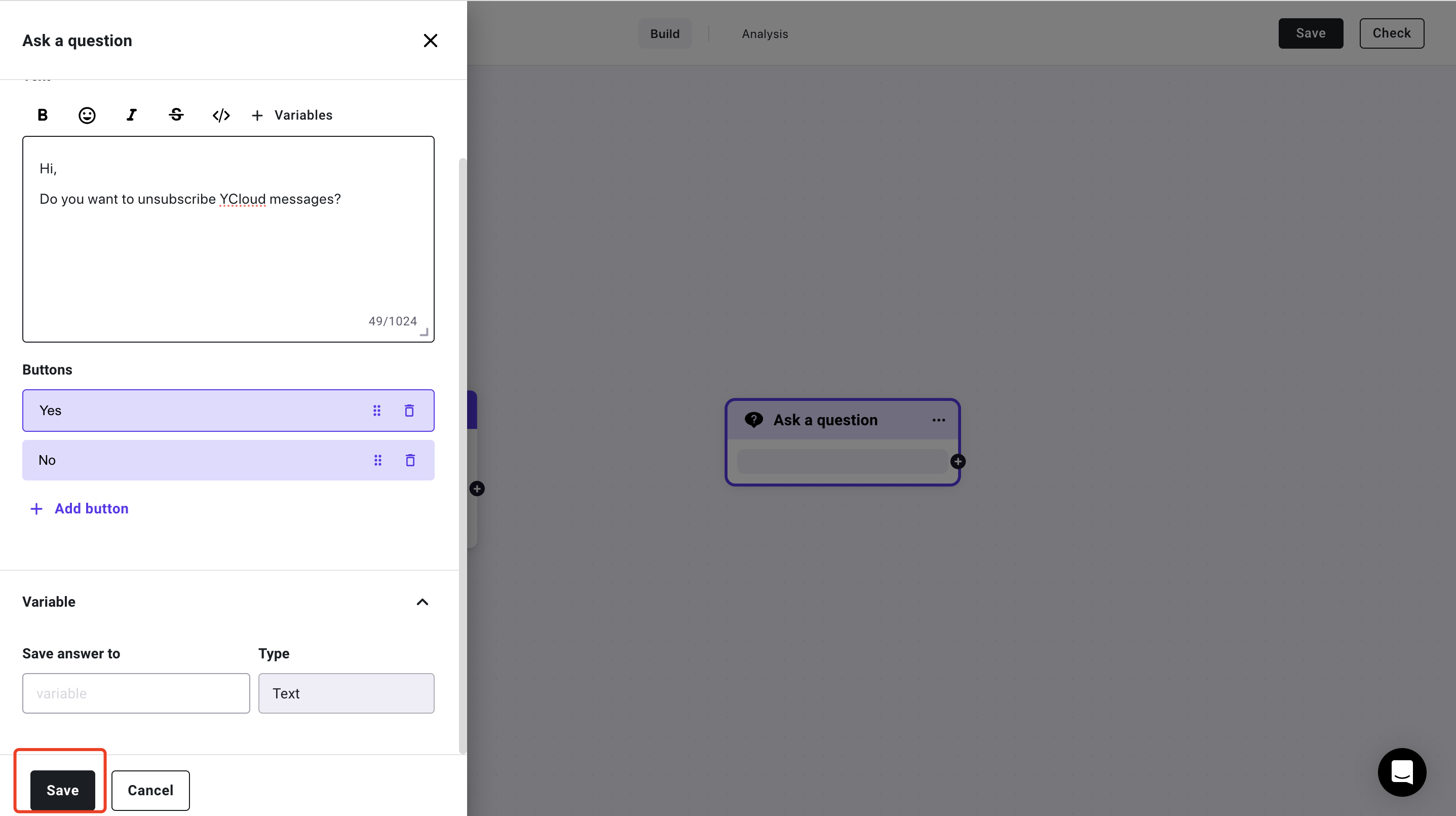
- Connect the keyword trigger to "Ask a question"
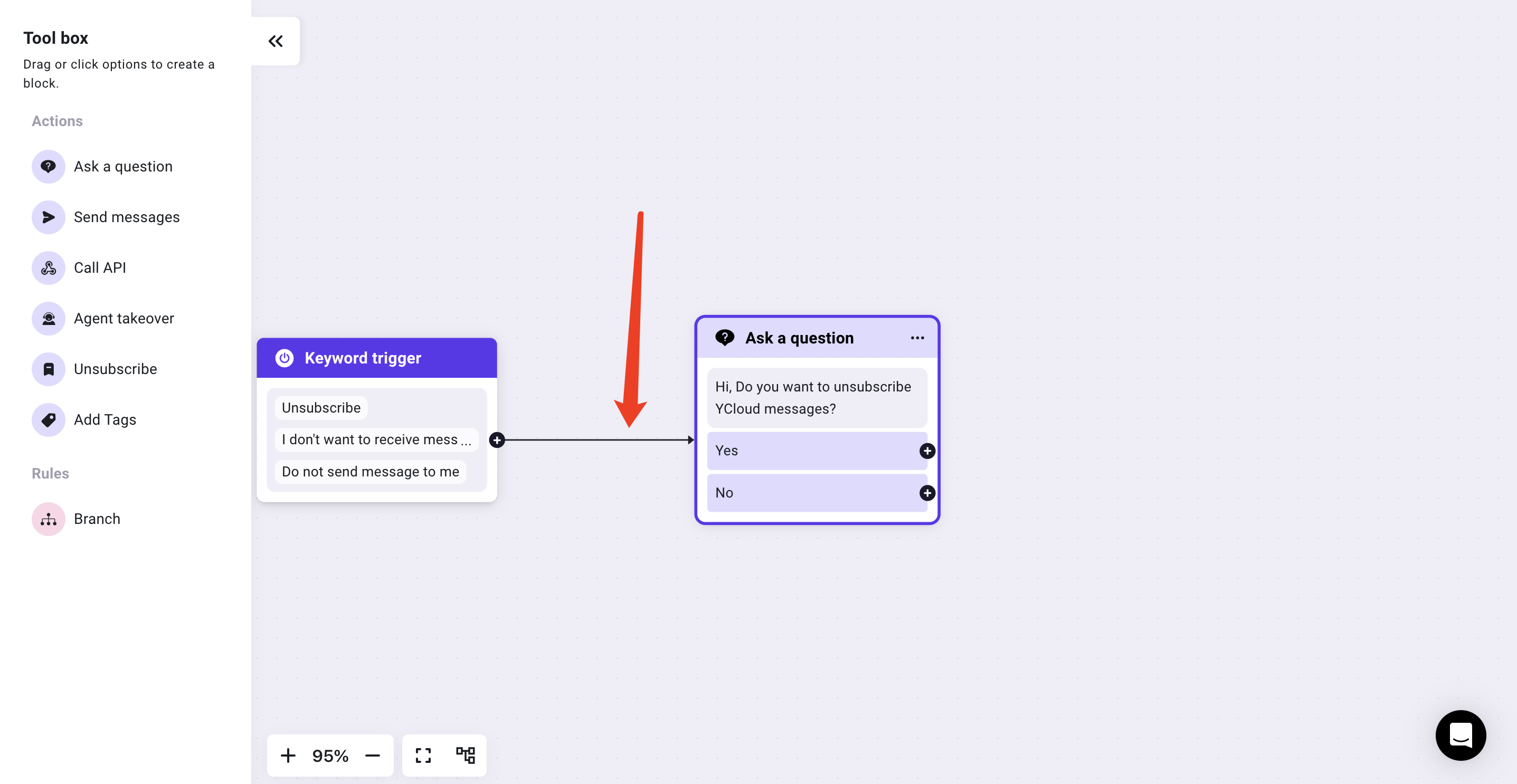
Step 4: Add to the unsubscribe list
- Add "Unsubscribe" component

-
You can choose whether to auto-reply upon successful unsubscribe. If you wish to add an auto-reply, click the switch on the right of 'Auto-reply,' enter the auto-reply content below, and select 'Save' to save the changes.
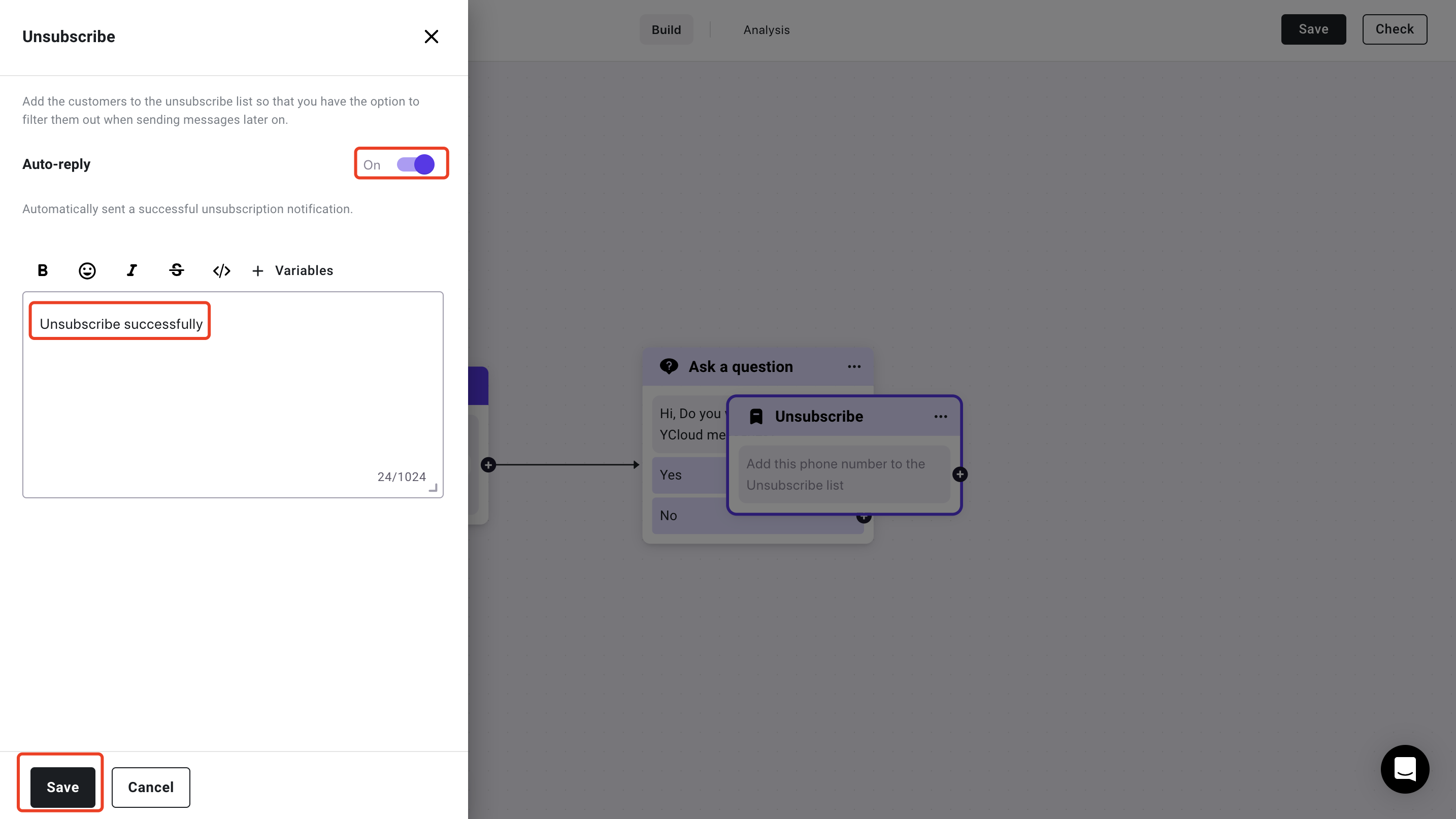
-
Connect the "Yes" button of "Ask a question" component to "Unsubscribe" component
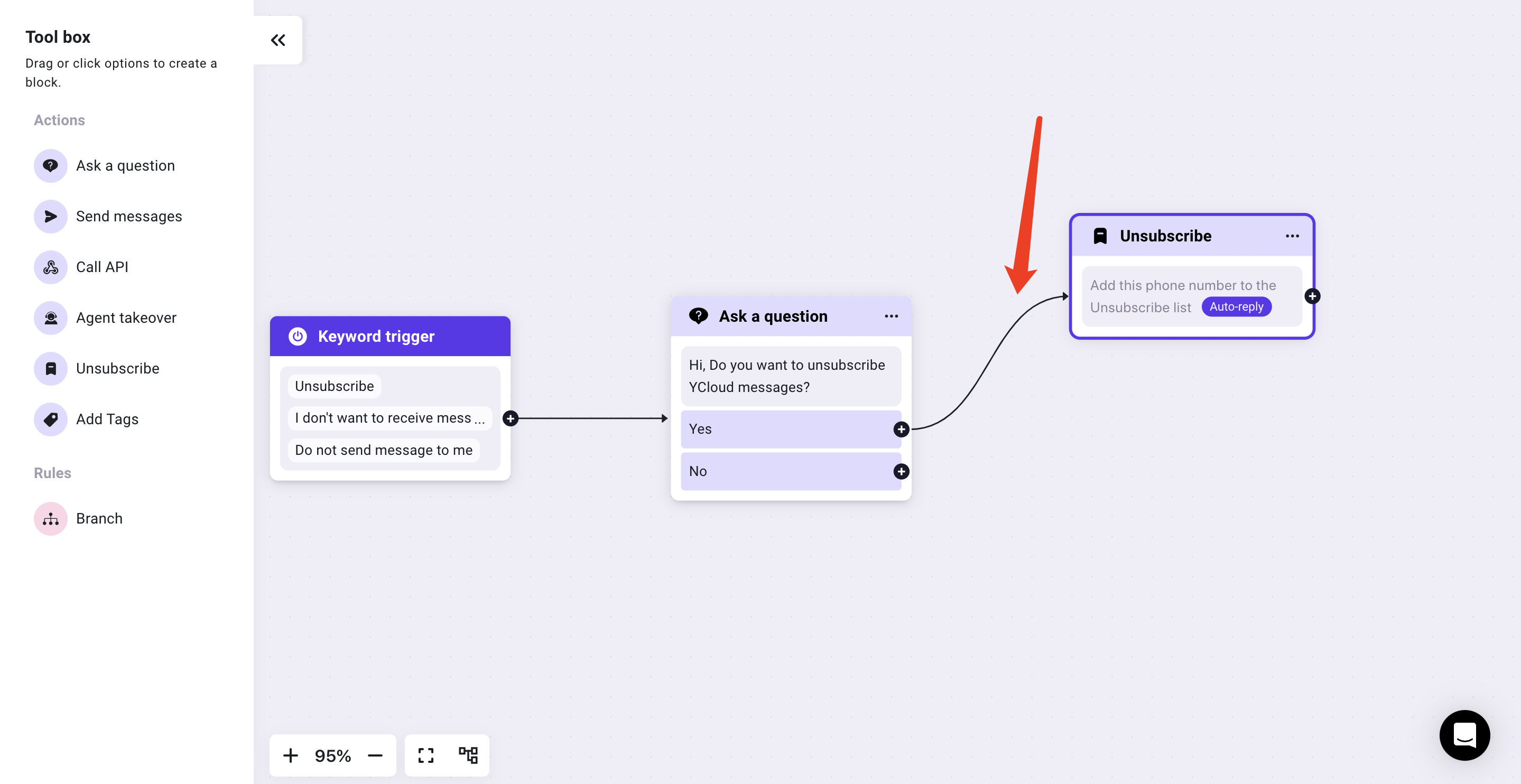
Step 5: Add "Send messages" component
Add a "Send messages" component, and connect it to the "No" button of "Ask a Question"
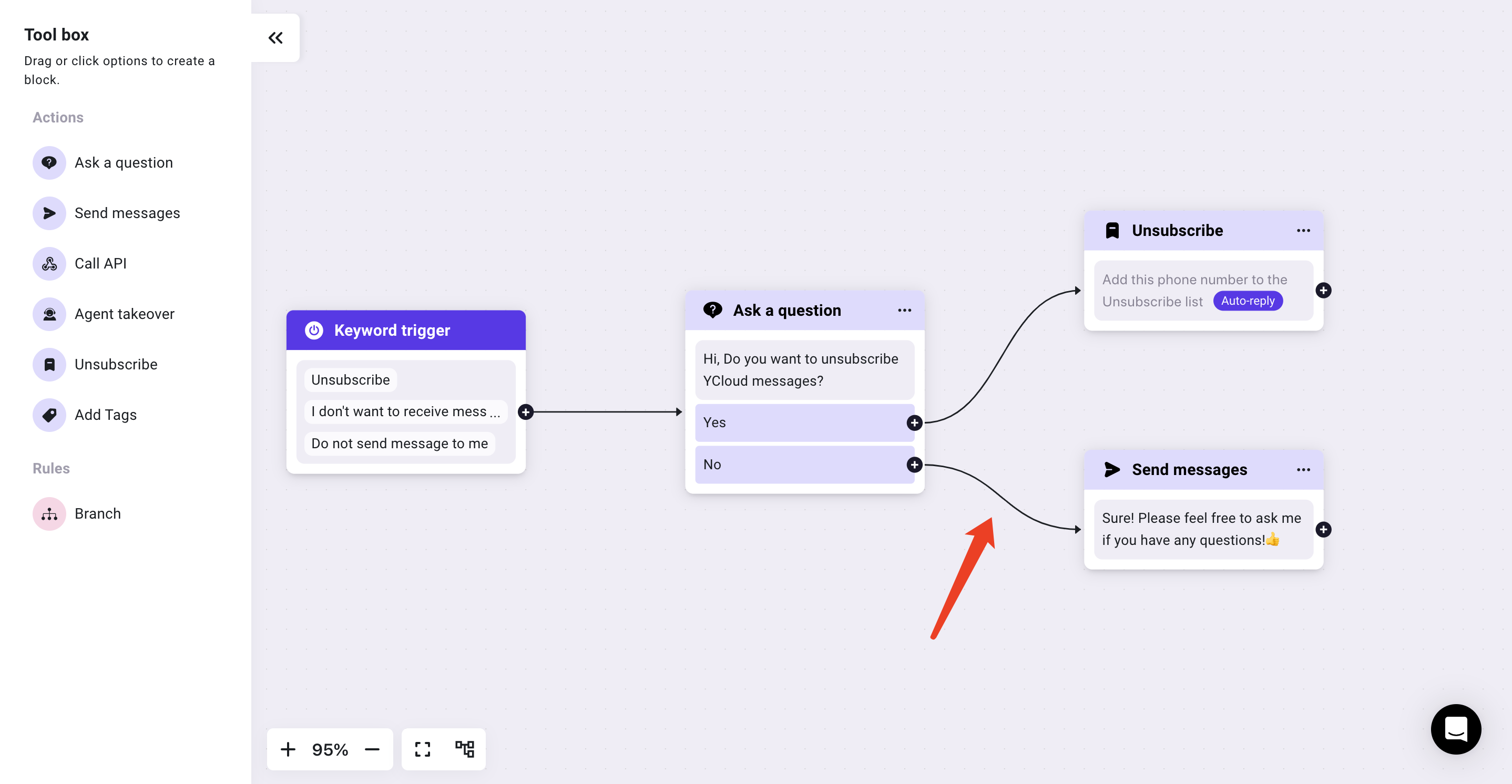
Step 6: Save and activate the BOT
After editing the BOT template, click 'Save' in the upper right corner, then click 'Active - Save' in the pop-up window to complete the activation of the unsubscribe BOT. When a customer triggers the unsubscribe keyword, the BOT will automatically add the number to the unsubscribe list and display it in the Contact - Unsubscribe list.
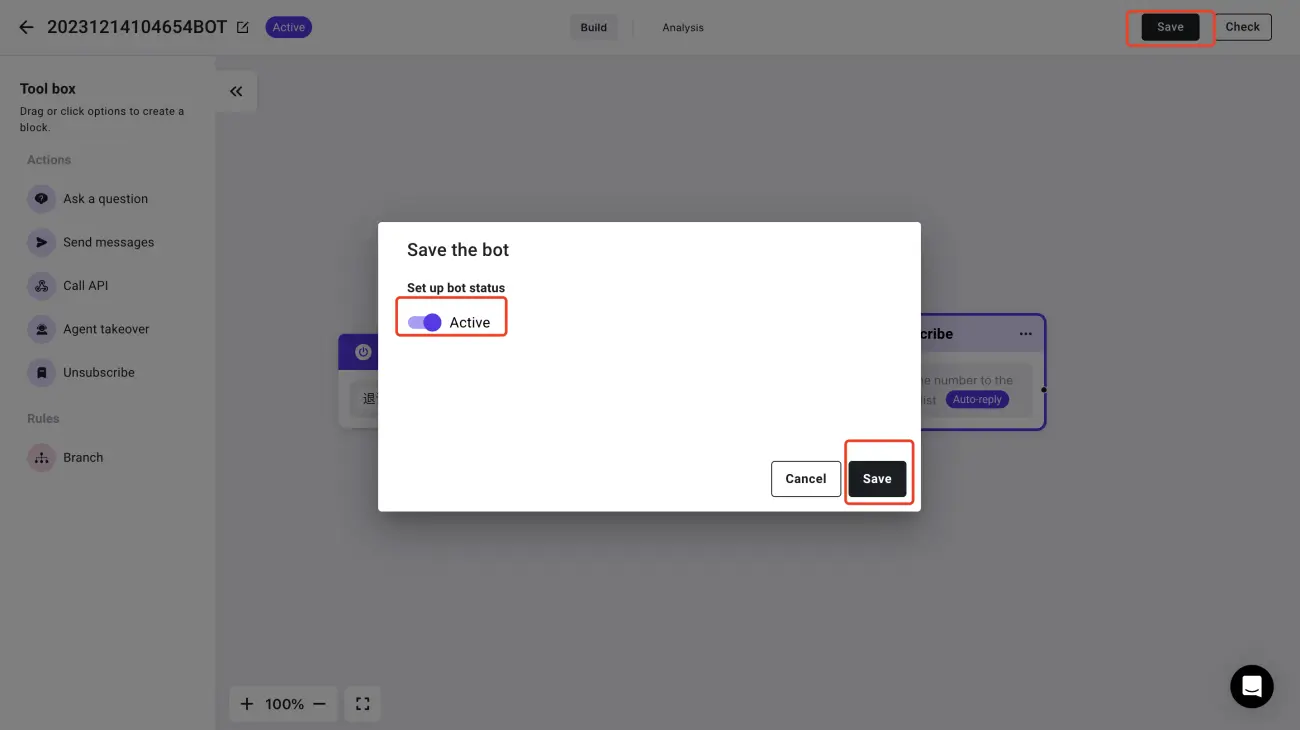
Relative Articles:
Updated 4 months ago