CTWA Analysis
CTWA analysis is a compilation of CTWA advertising metrics, displaying the performance of advertisers' marketing efforts through various charts and tables.
Here, you'll not only see data such as expenditure, impressions, clicks, and more for advertising campaigns, but also the number of contacts clicked on this ad, and you'll be able to export this information to plan the next set of marketing campaigns.
Prerequisites for viewing CTWA analysis
- The corresponding advertising account is connected to YCloud.
- There has been at least one customer click on CTWA. When an ad has no clicks and messages sent, it will not be displayed on this dashboard.
View and Download Data
- To view CTWA conversion data:
Guidance: Log in to YCloud account - CTWA https://www.ycloud.com/console/#/app/ctwa/dashboard
Here, you can see the delivery data for all CTWA ads, including expenditure, impressions, clicks, and initiated sessions.

-
To view leads generated by ads.
2.1 Click on "Track events" on the right side of the ad campaign.

2.2 Select the “Track events” you want to view, then click "View Leads".

2.3 View the Leads that triggered this tracking event.
Additionally, we support you to export data at any time. Click "Download" to download the dataset of potential customer records to your browser.

Customize Tracking Events
- Add new tracking events
We have established basic tracking metrics based on the user's advertising journey, including:
- Conversations started:The number of conversations initiated by the people who saw the ad.
- Engage:Once the potential customer sends the second message
We also support you to collect data from conversations and define them as new conversion tracking metrics:
Select the advertising campaign you want to manage > Track events > Click “+ Track new event”.
Here you can choose the tracking method, including tagging potential customers with a label or triggering a specific keyword in the chat.

- Set as Converted
Determine the most important conversion goal for thisadvertising campaign. When customers trigger thatevent, it will be passed through CAPl to Ads Manager for optimizing ad targeting. Know more about CAPI
You can define it as "Converted" for this advertising campaign by clicking the "Set as Converted" button on the interface.

The Overall Tracking View
You can not only view and understand the display and click data of the entire advertisement, but also collect data from conversations and define "Converted" in the potential customer journey to measure the conversion of advertising effectiveness.

Example of CTWA Lead Conversion Funnel
- Impressions : The number of times an Ad was seen.
- Clicks : The number of times an Ad was clicked.
- Conversations started : The number of conversations initiated by the people who saw the ad.
- Engage : Once the potential customer sends the second message.
- Converted : The most important conversion goal for thisadvertising campaign.
Updated 15 days ago