Set up owner attribution (Customer service/Sales).
The Owner is the email address of the assigned individual. In the Contact, it is possible to designate one Owner for each customer, primarily for sales attribution. In YCloud, when messages are received in the Inbox, conversation allocation is done based on customer attribution.
How to set up owner?
Option 1: Single edit
Locate the customer information in Contact, and click to expand the editing page.
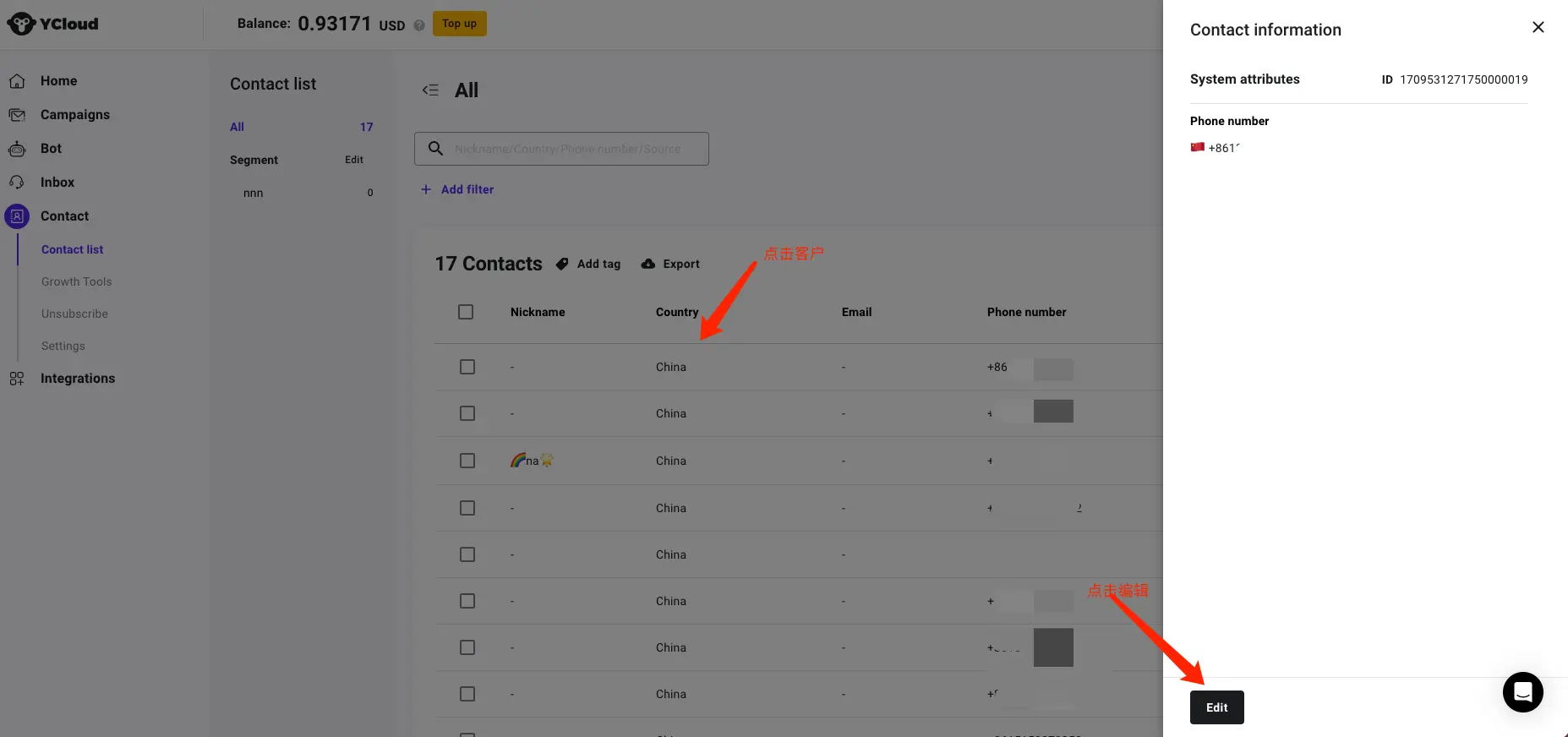
Find the Owner settings, and set the Owner.
After entering the Owner's email address, click "Save". It also supports selecting an existing agent (Agent in the inbox) from the dropdown menu.
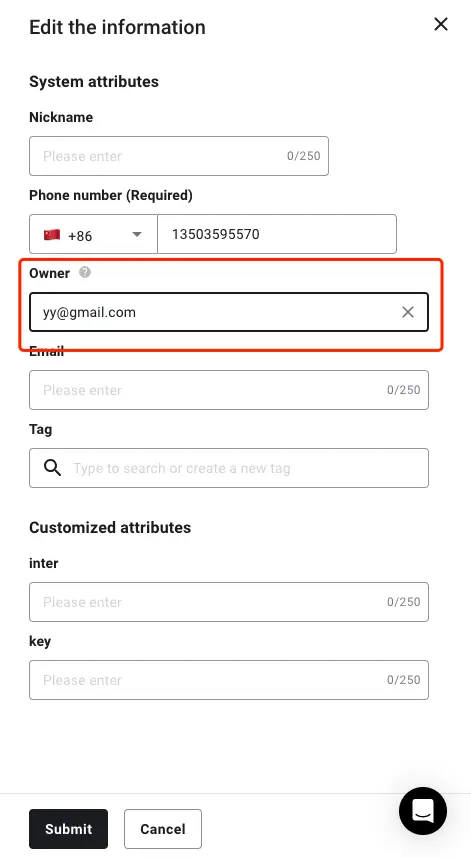
Option 2: Edit the owner in the inbox
Prerequisite:
- The current conversation's owner must belong to the person editing it in order to have transfer permissions.
- The current editor must be an agent of type "admin/inbox manager/service" in the YCloud account.
After logging into the inbox, expand the user information panel. Click on "Owner" and select the desired owner to transfer to, then the transfer will be completed instantly.
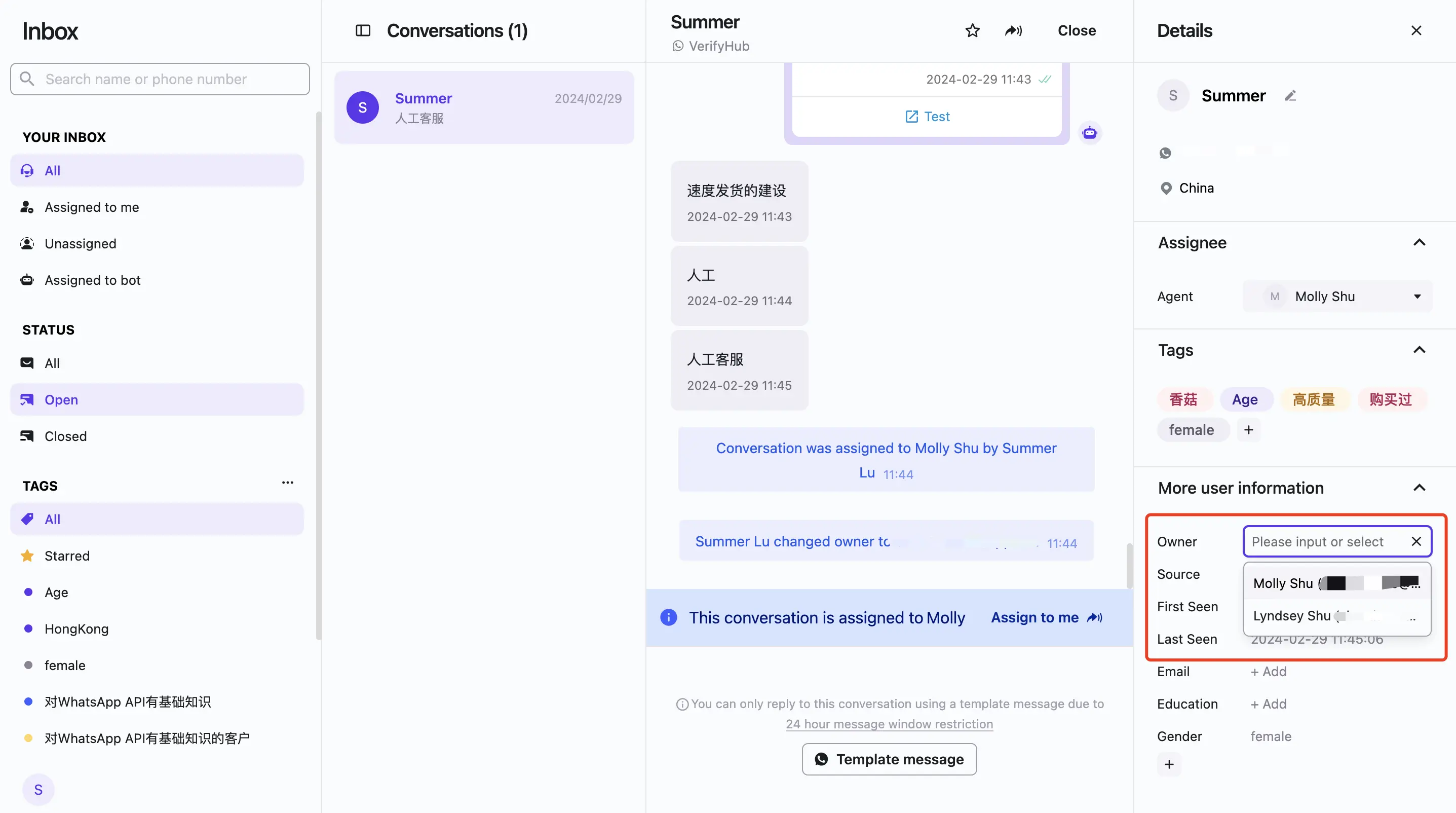
Option 3: Bulk import customer information with associated Owners
Click “New contacts > Upload a file”
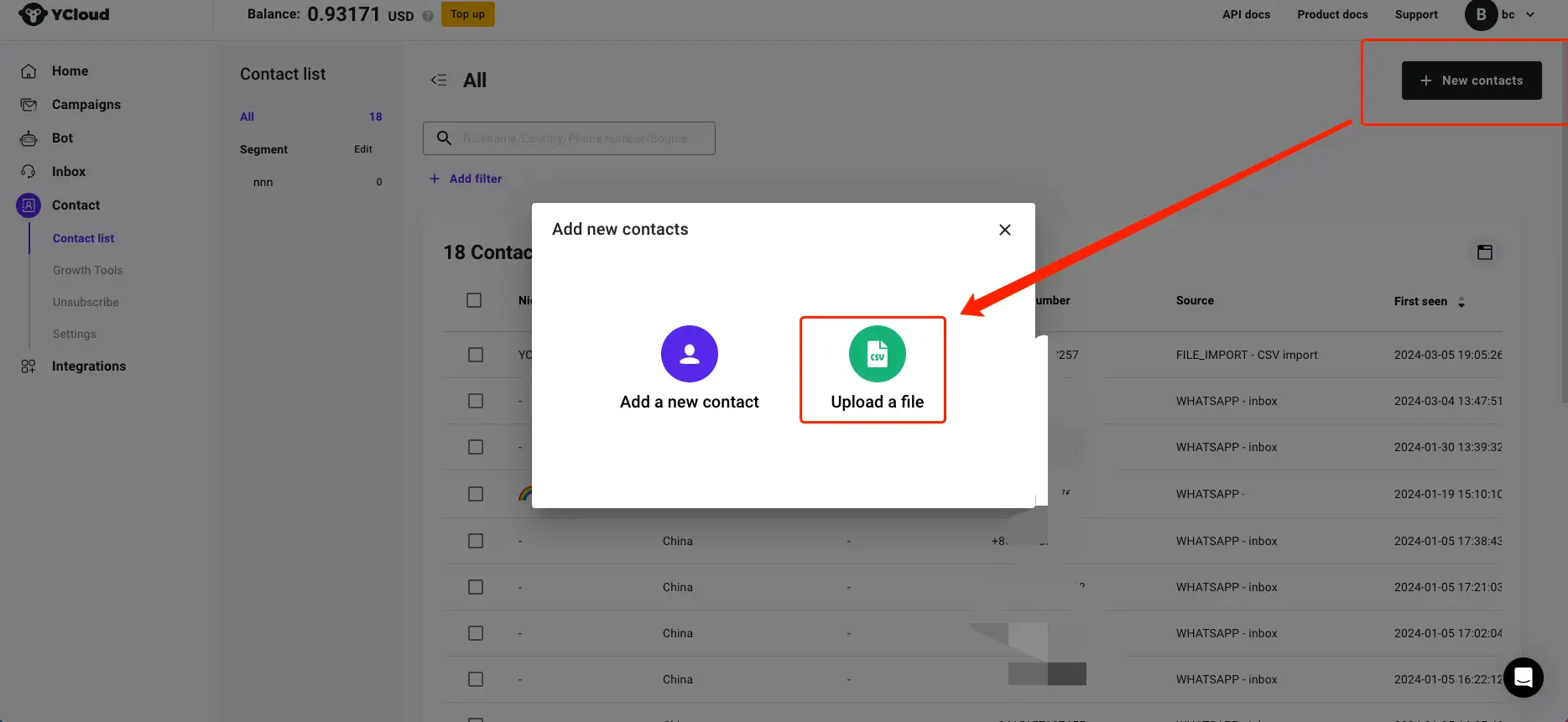
Click “Download Template” to download the template
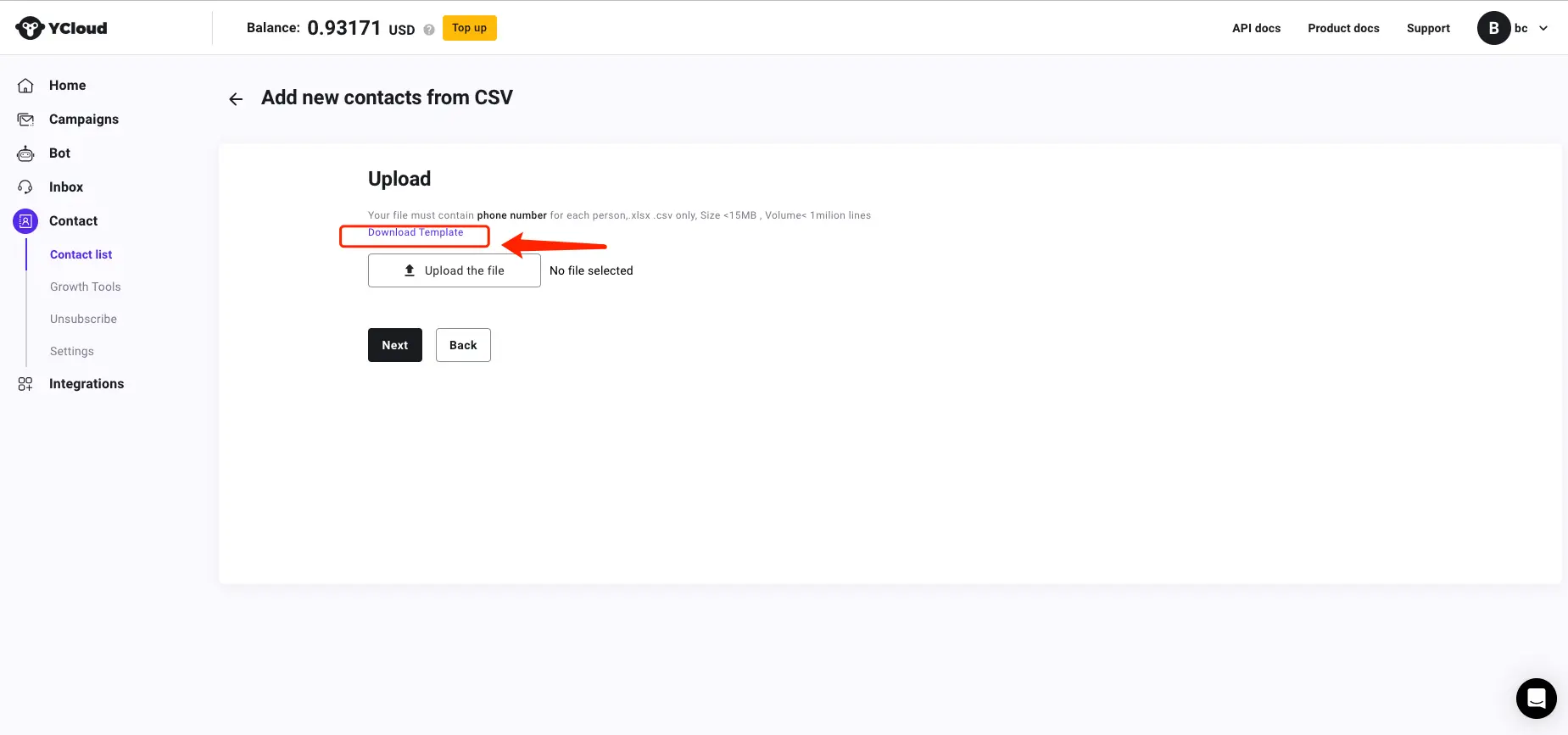
Edit the template, save and upload to YCloud.
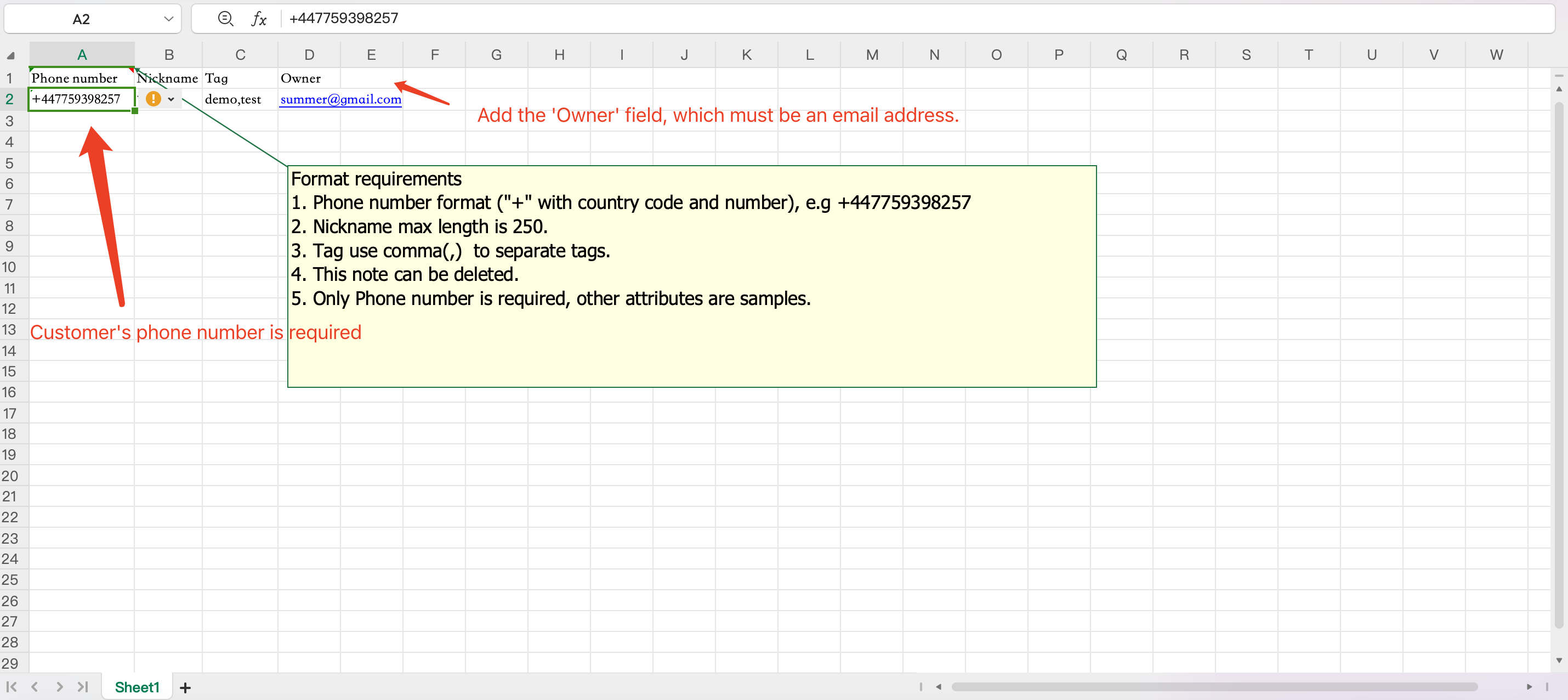
After uploading is complete, confirm that the matching fields are correct, then click on “Next”.
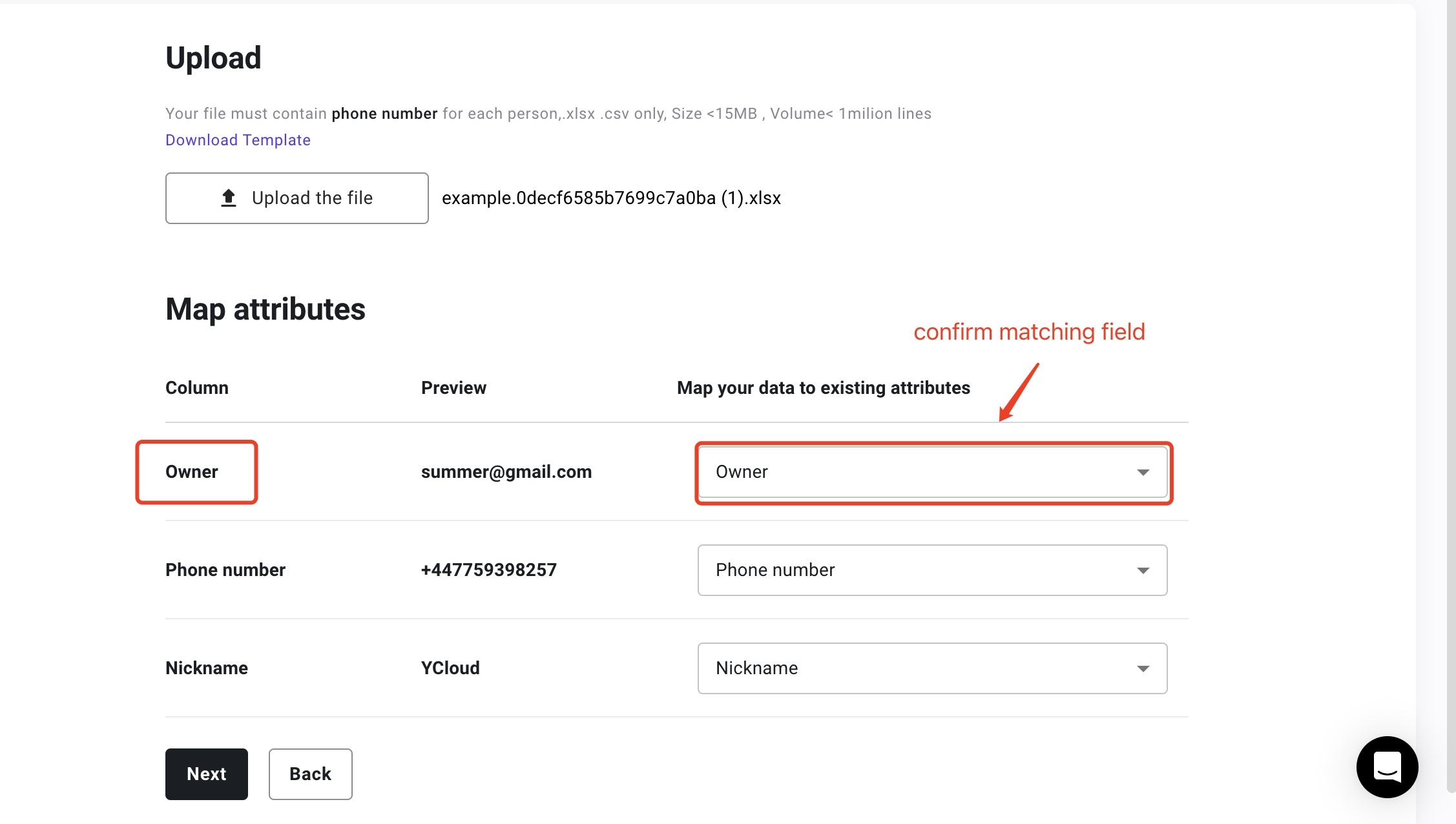
Confirm the quantity for successful uploads, and after ensuring accuracy, click on "Next".
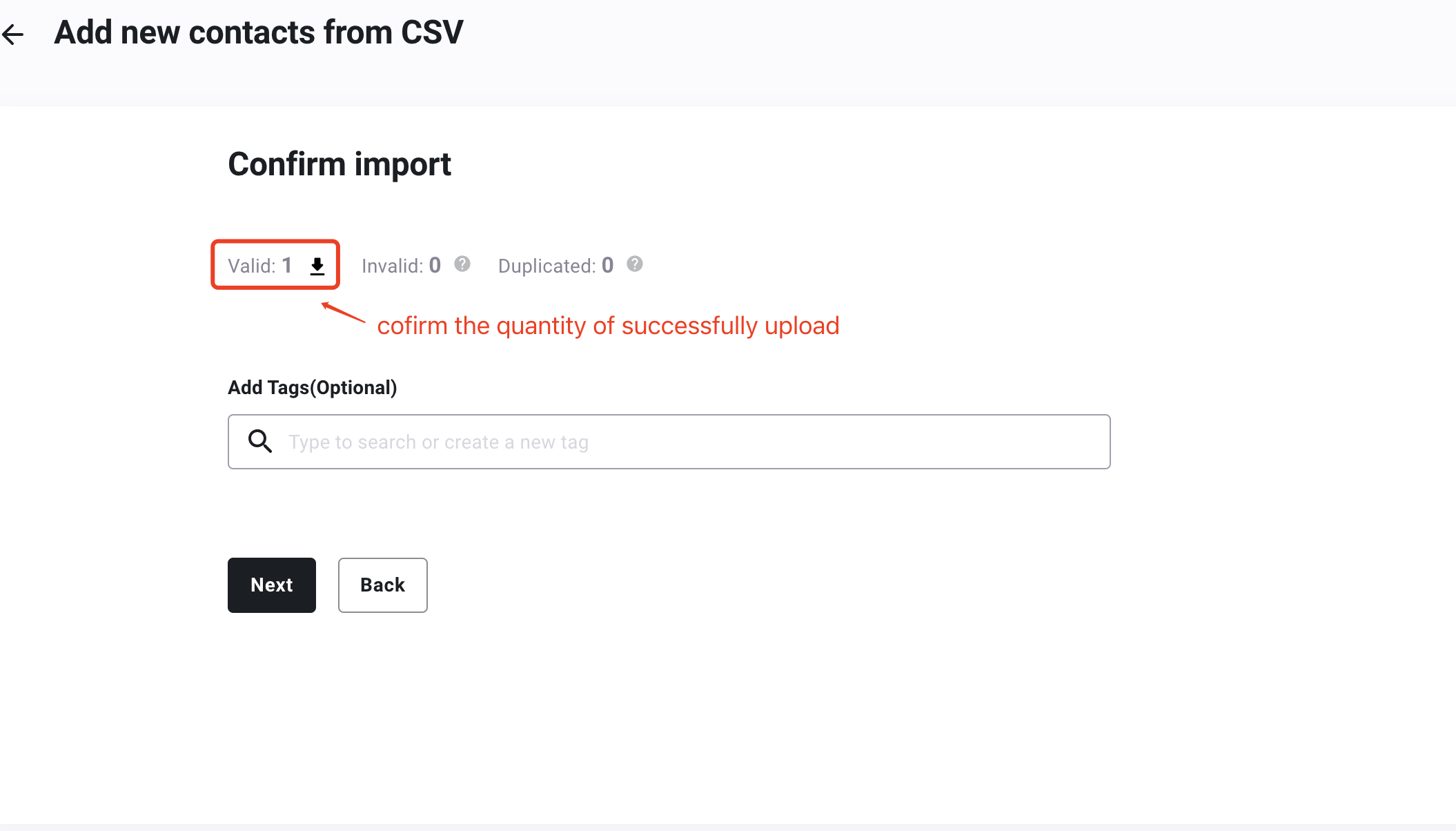
Complete the upload
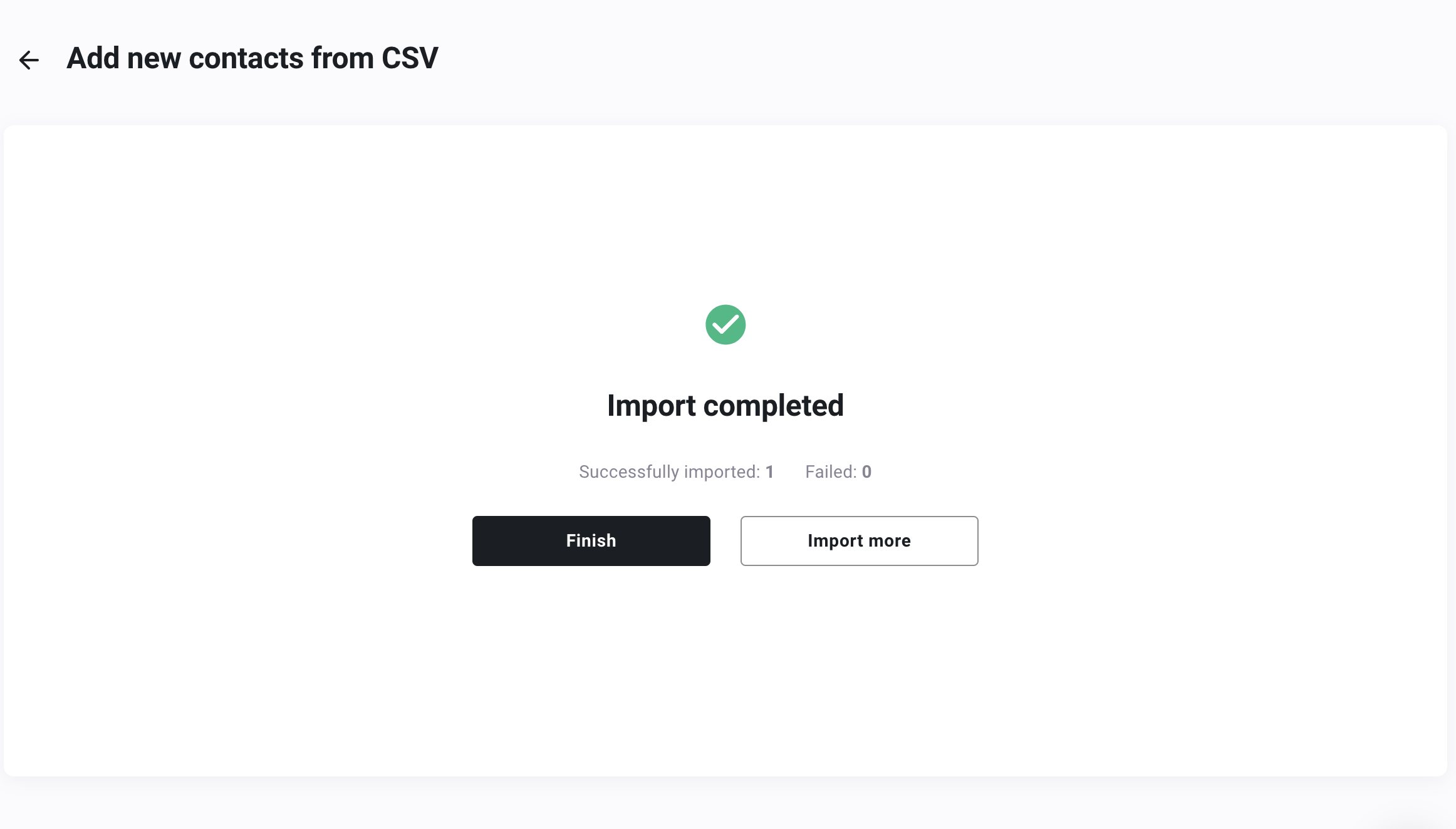
Option 4: API upload
API documentation:
Update user data interface: https://docs.ycloud.com/reference/contact-update
Add new user data interface: https://docs.ycloud.com/reference/contact-create
Updated about 2 months ago
Relative Guidance: