Serving customer inquiries through WhatsApp.
Companies can integrate YCloud's Bot and Inbox, allowing multiple team members to log in to a unified backend for efficient customer consultation and post-sales service through WhatsApp.
YCloud can assist in promptly categorizing and responding to customer needs, allocating different customer service teams for various requirements (e.g., pre-sales/post-sales agents). Bots can be utilized as the initial response for service inquiries, complemented by manual agents to address customer needs beyond the capabilities of the BOT.
Preparation before starting
1. Connect your WhatsApp Inbox
Step-by-step Guidance: https://docs.ycloud.com/docs/connect-whatsapp-inbox-1
Guidance:
- Log in your YCloud account
- Click "Inbox > Online chat"
2. Add your agent account to the inbox
Step-by-step Guidance: https://docs.ycloud.com/docs/add-agent
Guidance:
- Log in to your YCloud account, click "Inbox > Settings > Agents > Add agent".
- Enter the agent email you want to invite, then click "invite" to finish the invitation
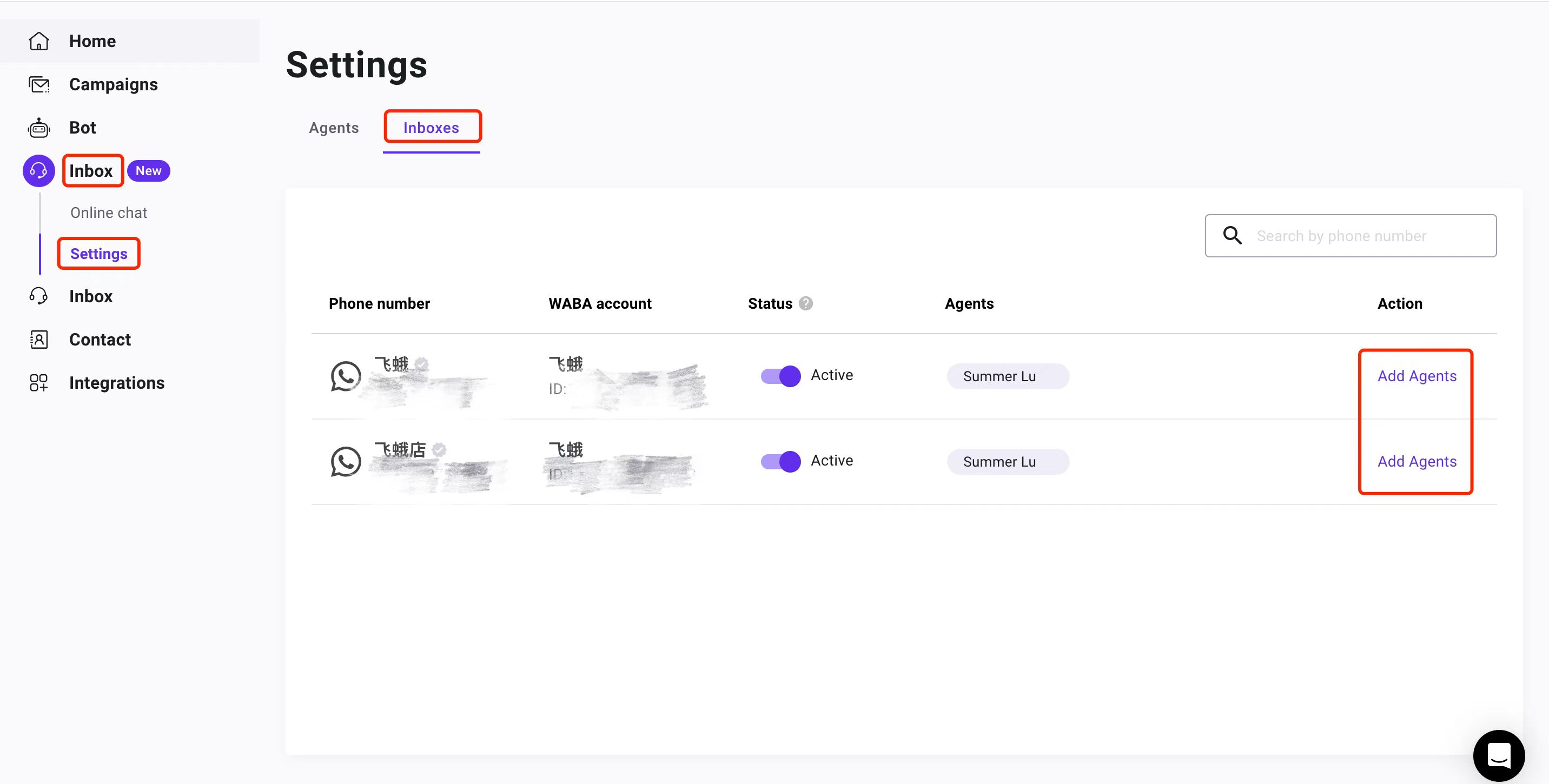
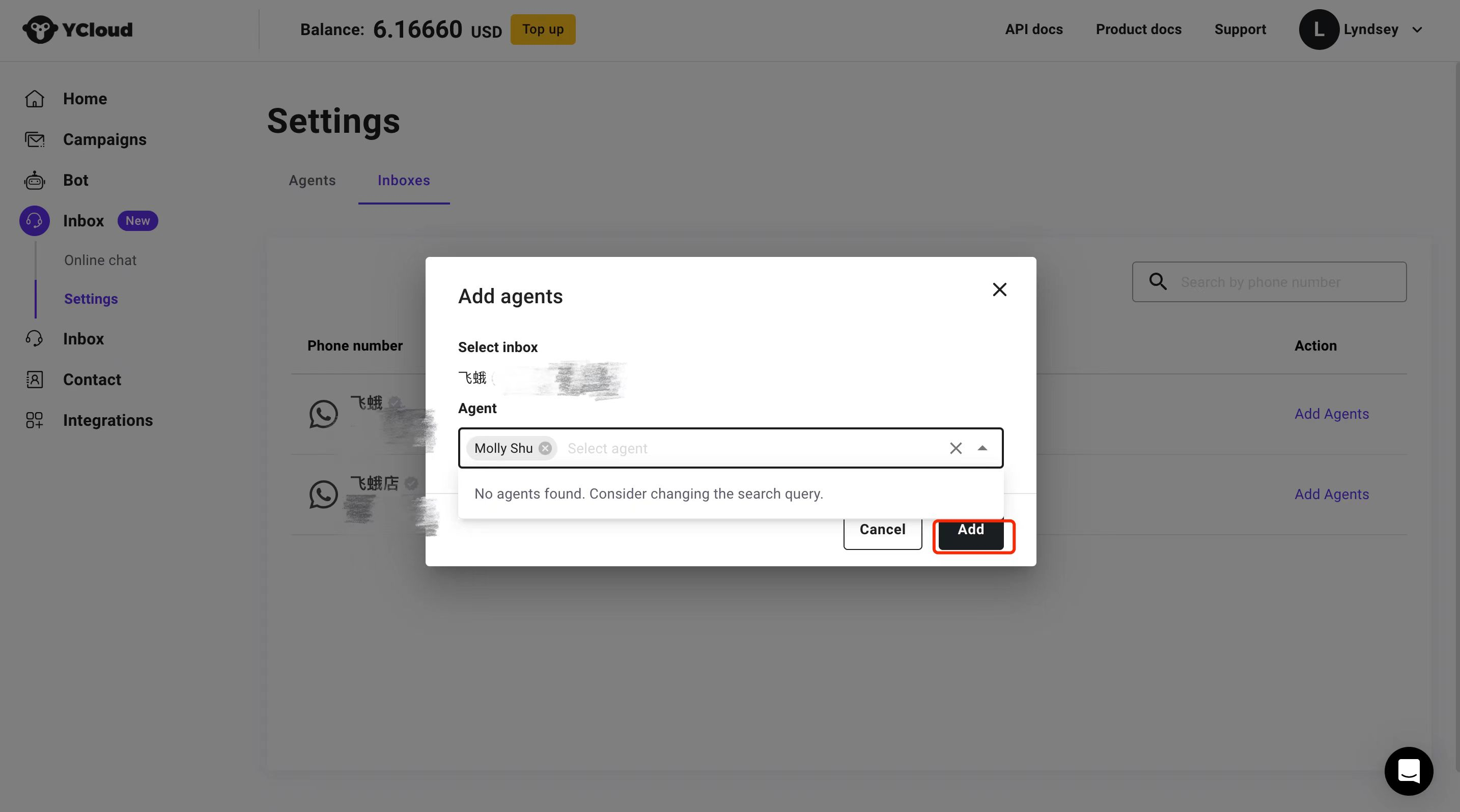
Assigning WhatsApp numbers to each agent
Step-by-step Guidance: https://docs.ycloud.com/docs/add-agent
Guidance:
- It is recommended to assign each client adviser a unique WhatsApp phone number.
- While engaging with users, you can also label and categorize them for more precise outreach in the future.
Configure customer WhatsApp touch points.
Consider where customers might seek assistance based on your own scenario. Configure WhatsApp customer access points in these locations to guide customers in need and initiate conversations through WhatsApp.
-
- Generate WhatsApp chat links/QR codes through YCloud Growth Tool and place them in the help section of your app/website/landing page.
- Configure the WhatsApp chat button through the Facebook page.
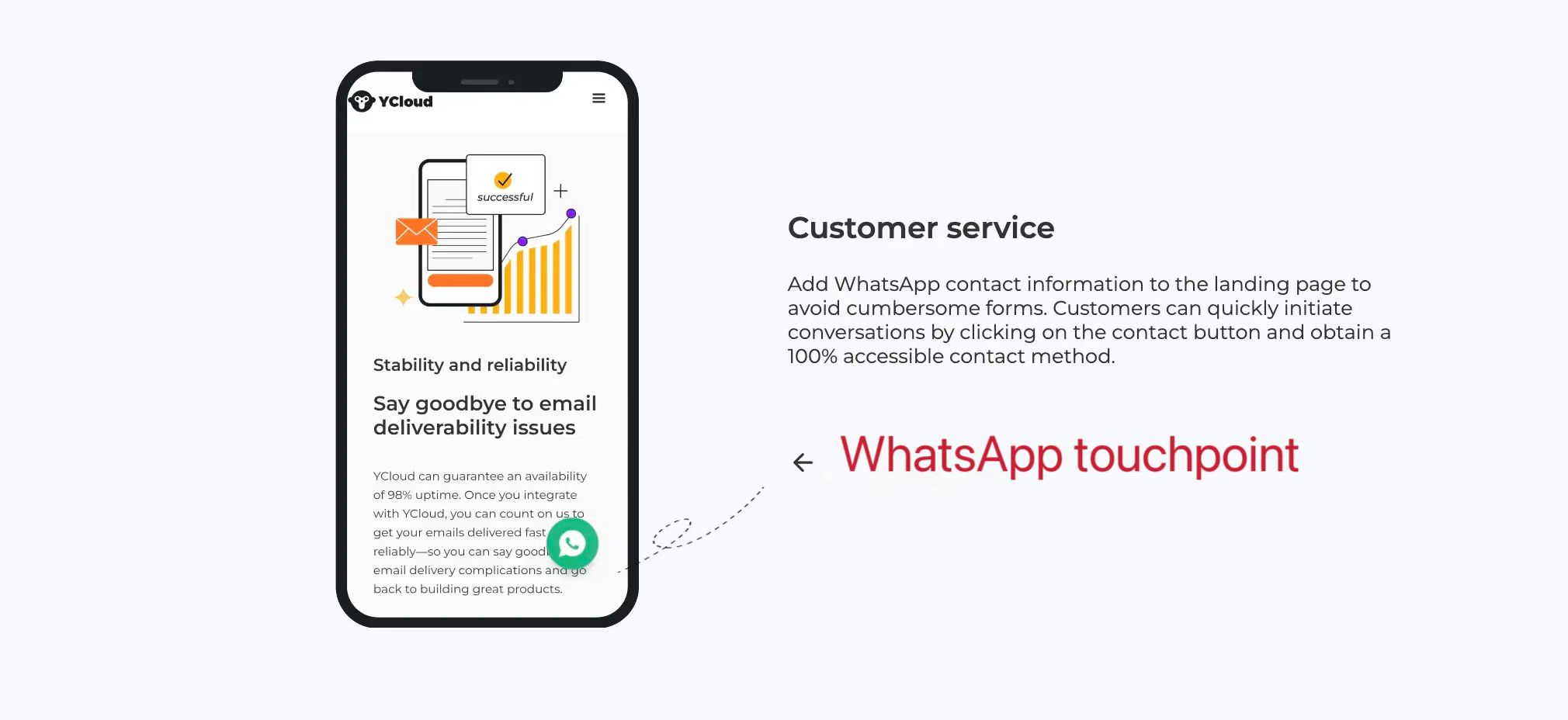
Solving customer inquiries through inbox
Customer service can receive customer inquiries in the inbox. After resolving the user's issue, agents can click the "Close" button in the upper right corner to pause the conversation.
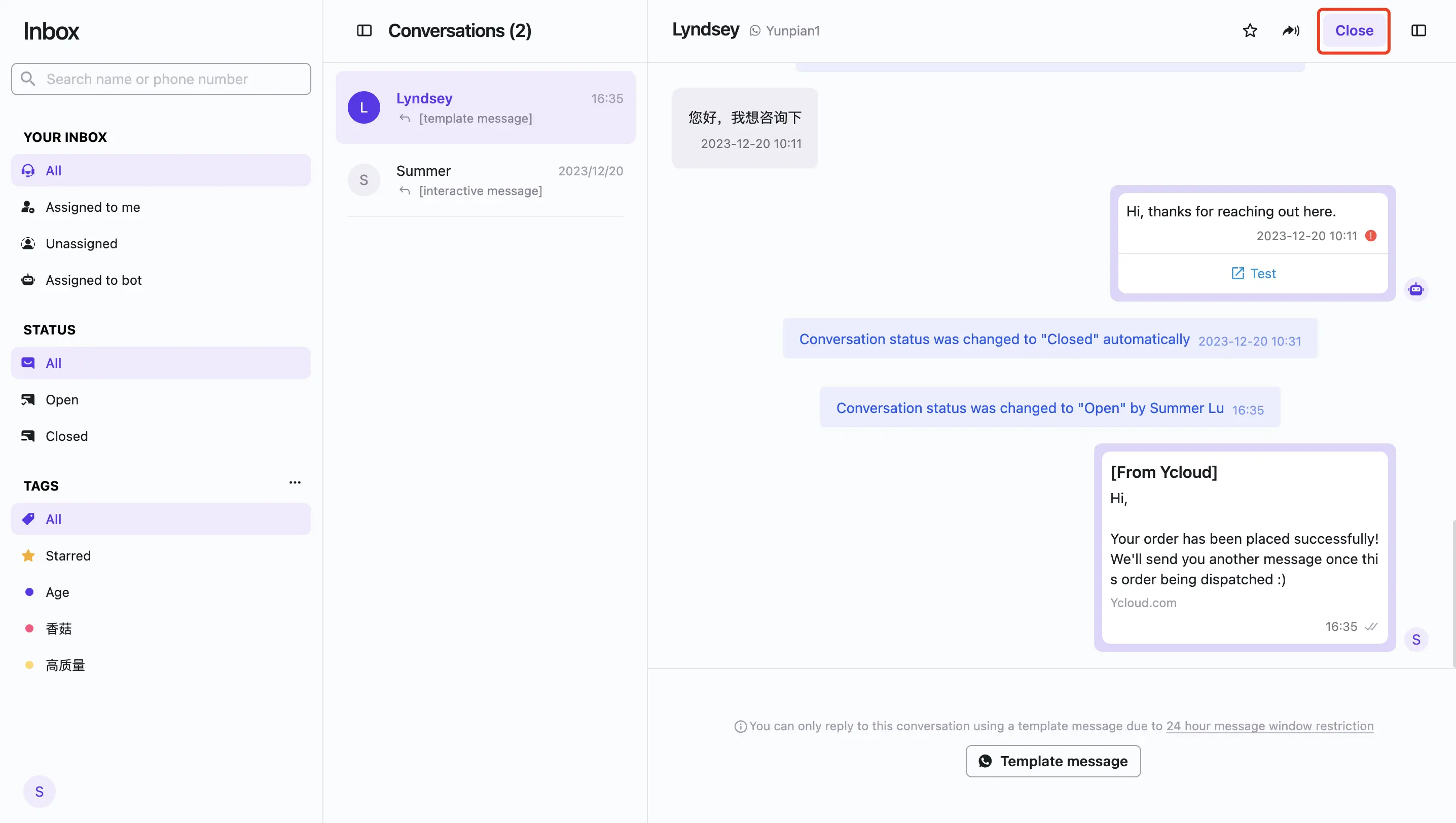
Enhance service efficiency through WhatsApp BOT (Optional).
- Build a BOT
- Log in to your YCloud Account, and click "BOT"
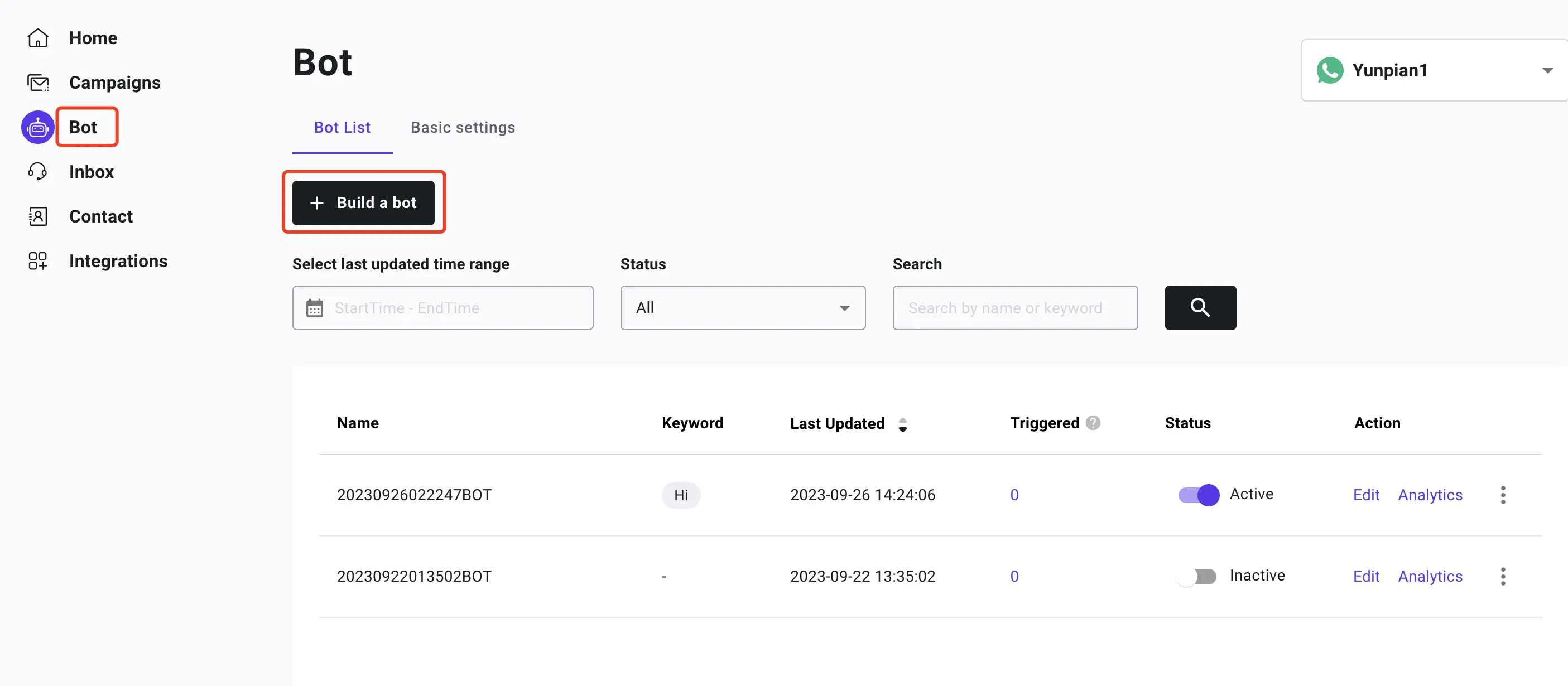
- Adding a trigger (keyword-trigger setting): If a user's message contains the specified keyword, the subsequent BOT automatic replies will be triggered.
- Setting keywords and trigger rules: including both "Exact keyword matching" and "containing keyword matching" rules.
- Ask a question: Once the user triggers this BOT, you can set the questions you want to ask them in this section, and configure reply buttons.
- Send message: When the user clicks the button, the bot will automatically respond with the pre-set answer.
- Ultimate Impact
The following is a case of a bot conducting one-on-one customer service consultations.
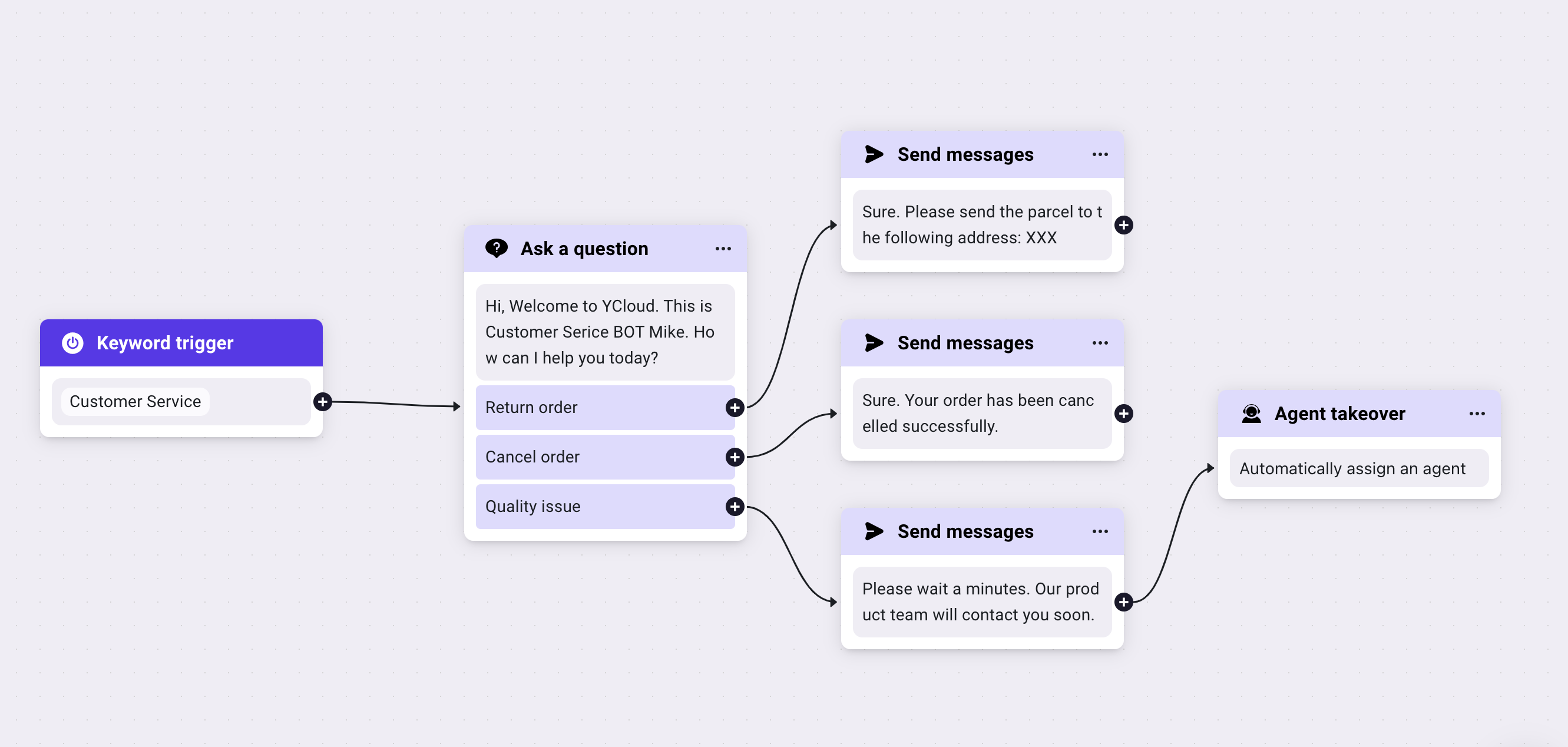
- Activate the BOT
Click on "active" in the status to activate the bot and make it effective.
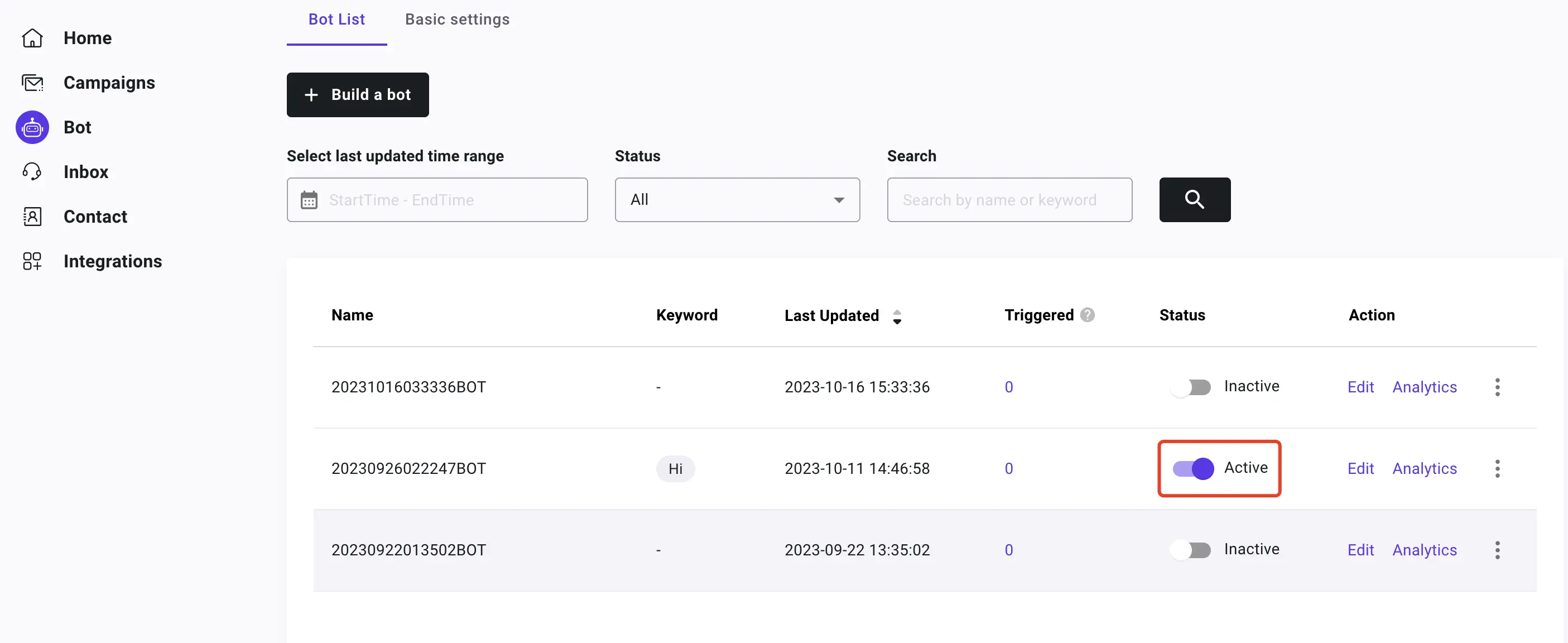
Updated 3 months ago