Create QR code through growth tools
Step1
Open the "Contacts" tab in the navigation bar and select "Growth Tools" to access the page. Then, select the "QR code" type of growth tool.
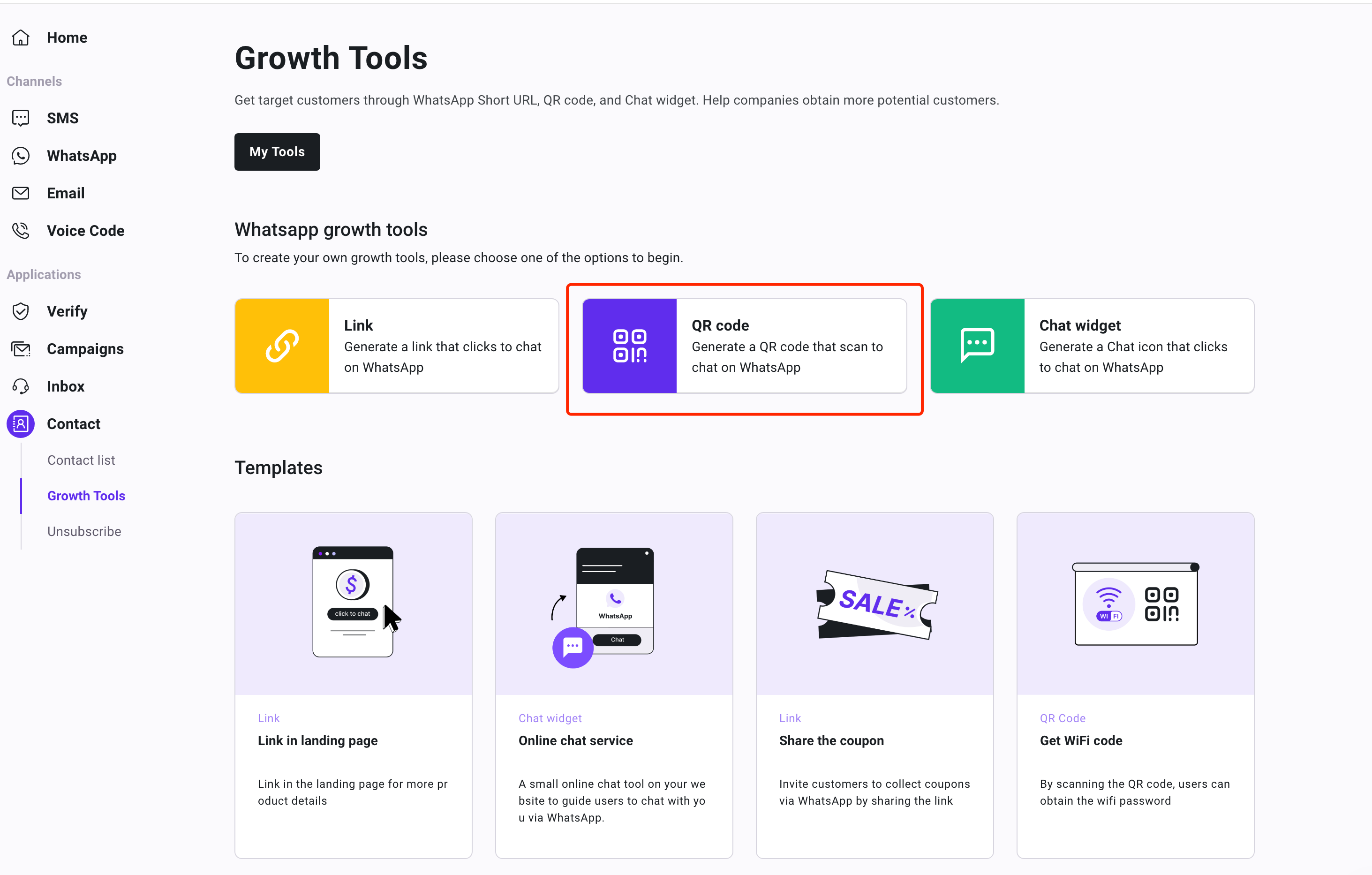
Step2
Fill in the relevant fields and preview the page's interface interaction on the right-hand side. Here, you can preview the page's effects from the user's perspective.
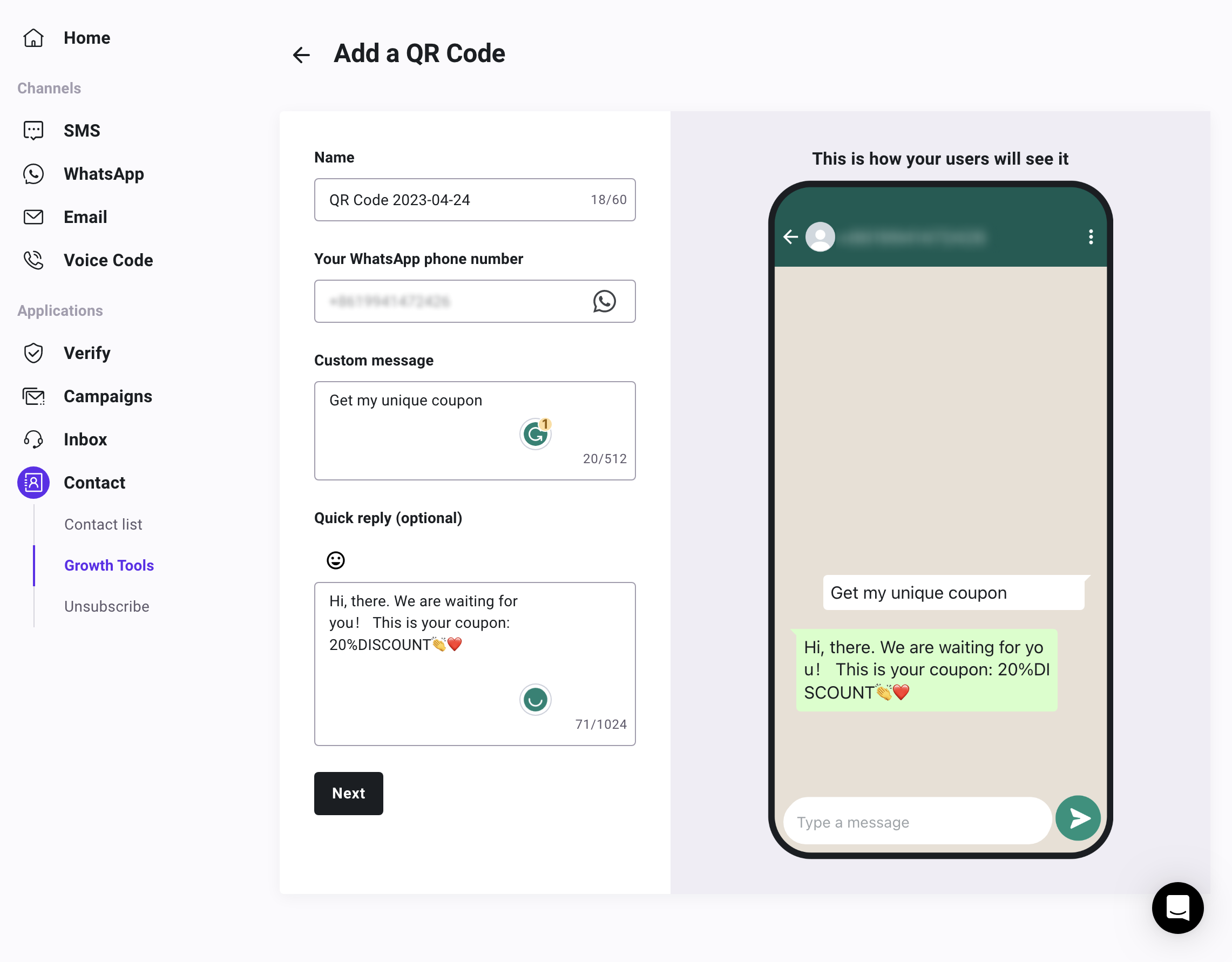
| Input | Description | Example |
|---|---|---|
| Name | Fill in the name of your marketing campaign, which will be displayed as default name if not modified: type + creation date. | 20%DISCOUNT |
| Your WhatsApp phone number | You can enter any WhatsApp phone number in the format of country/region code + number (no spaces in between), or select from the pre-linked numbers.( Note that quick replies are not supported for unlinked numbers, and you cannot add the contact to your contact) | +447759398257 |
| Custom message | This message content will be displayed to users in the input box of WhatsApp. | Get my unique coupon |
| Quick reply (optional) | You can set an automated reply message to be sent to users when they send you a message (only available for linked numbers). Emojis can be added to the message. | Hi, there. We are waiting for you! This is your coupon: 20%DISCOUNT |
After filling in all the necessary details, click "Next."
Step3
Once the link is generated successfully, you can copy the link address or download the QR code to share the link. Click "Finish" to return to the growth tool list.
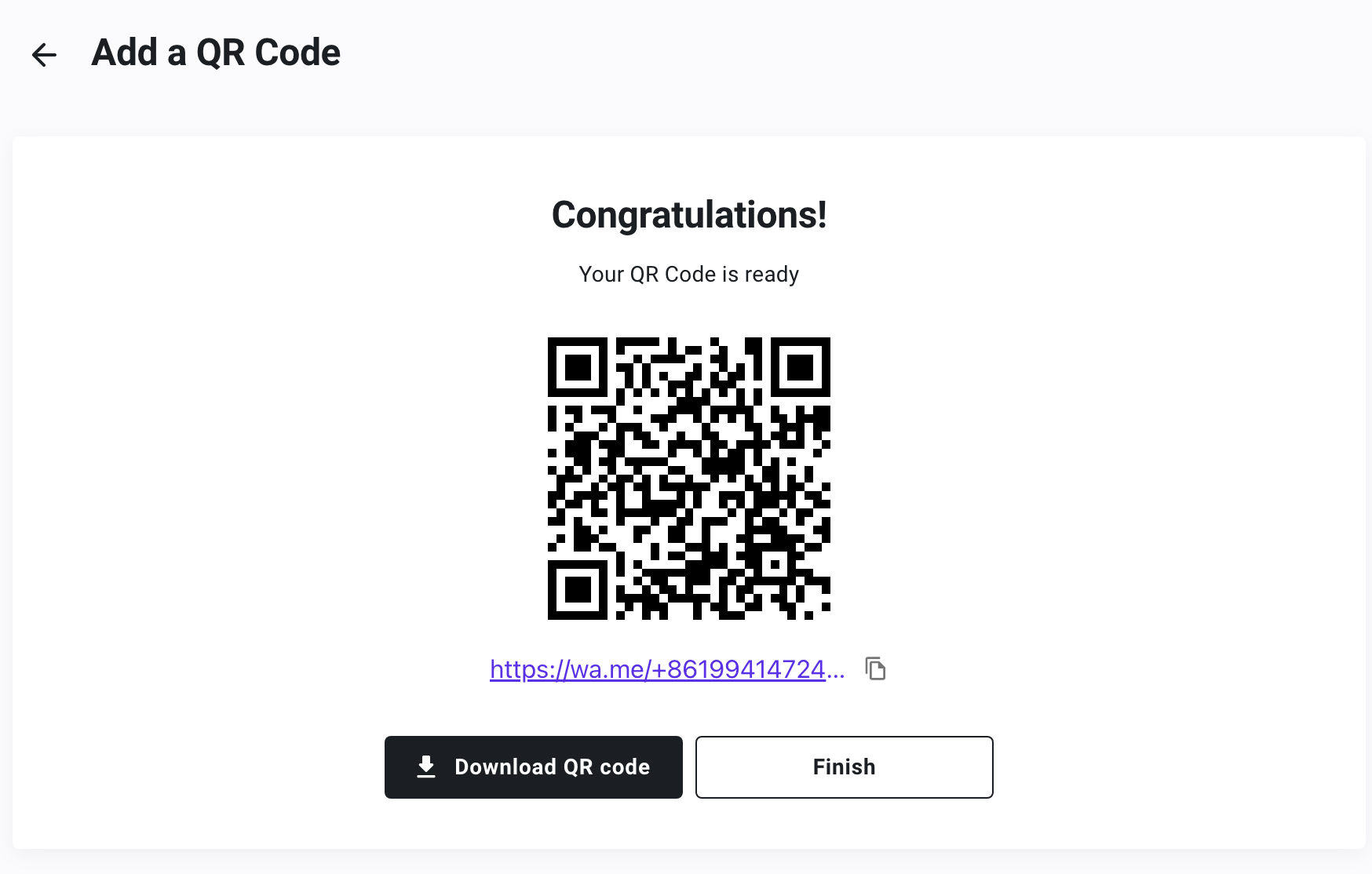
Step4
You can manage the generated growth tools through the tool list by clicking on the three dots icon in the "Actions" column to perform additional operations.
You can edit and modify the relevant content at any time. Please note that modifying the content will also change the corresponding QR code and link, which will need to be downloaded and shared again.
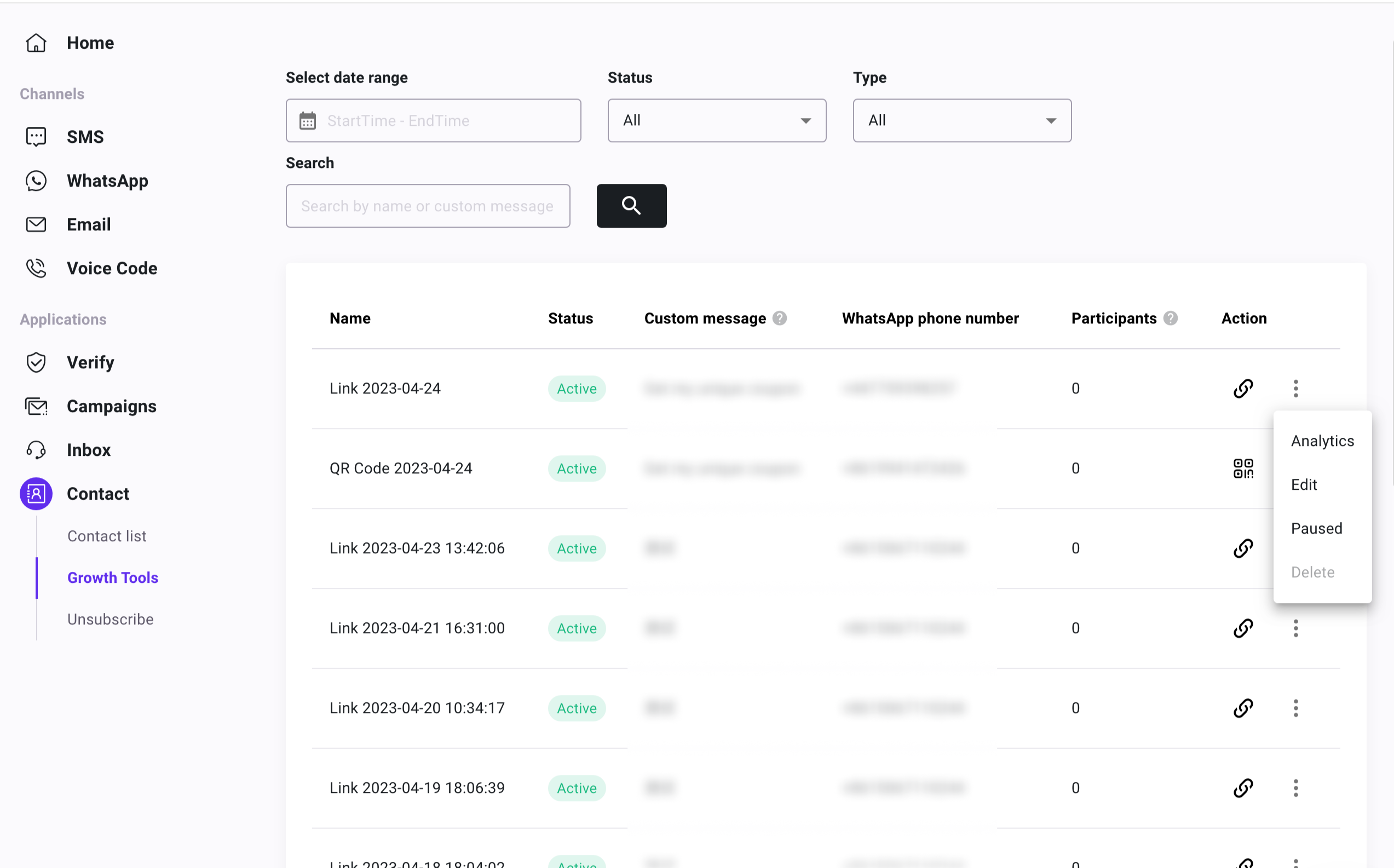
Updated about 1 year ago