Contacts
Contacts section in YCloud Inbox contains the details of End Users/Customers that you have interacted. You can consider it as Customer Data Base.
Add contacts
Create new contact
Click on Contacts on Home Screen. To add the contact yourself by clicking the *New Contact button* on the right hand side.
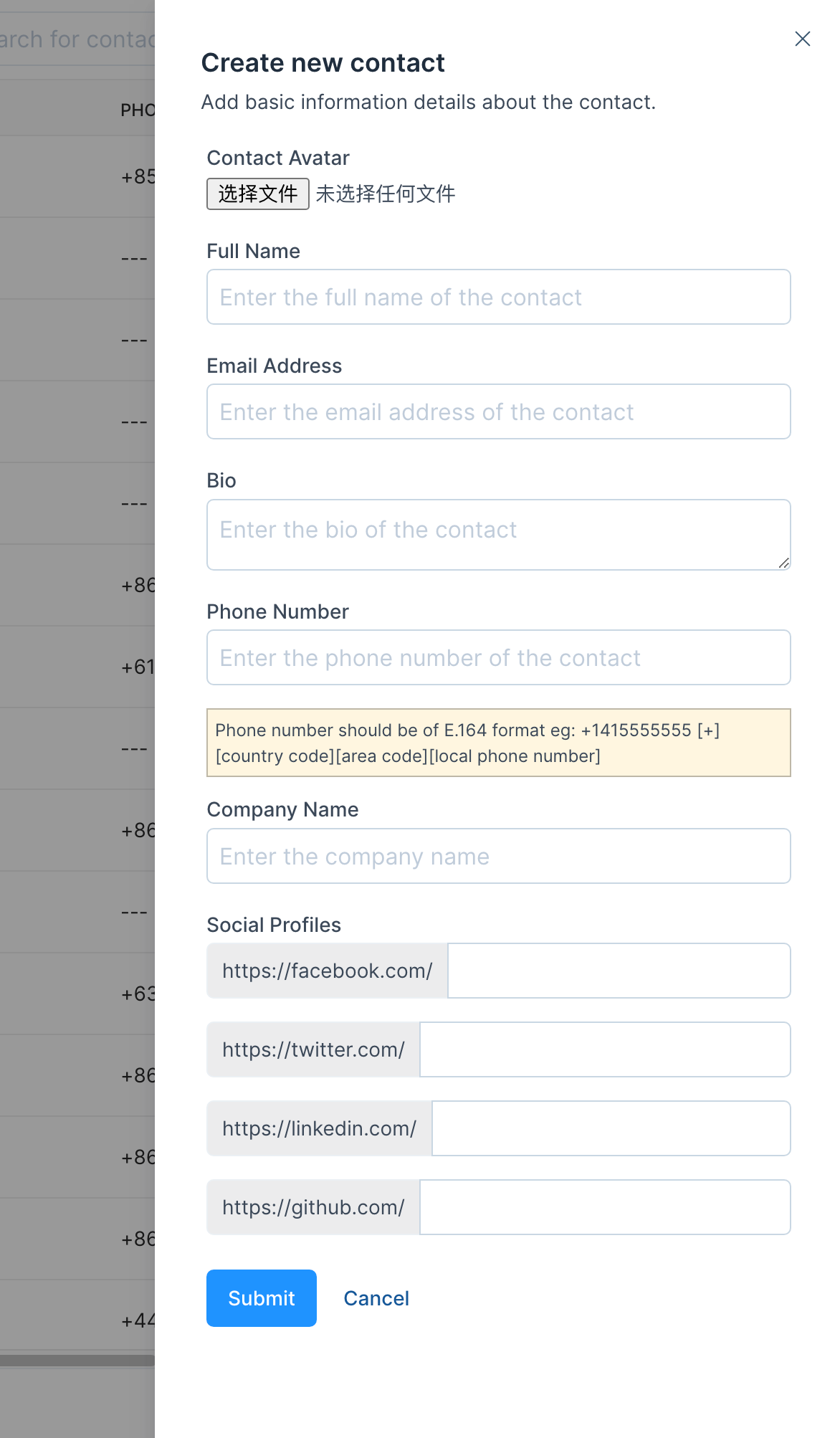
Import Contacts
YCloud Inbox allows you to bulk import contacts from a CSV file. To import contacts
- Navigate to Contacts page from the sidebar.
- Click on the Import button on the top right corner.
- Select the CSV file you would like to import to YCloud Inbox, here's a sample picture for reference.
- Click on the Import button to upload the csv file to complete the process.
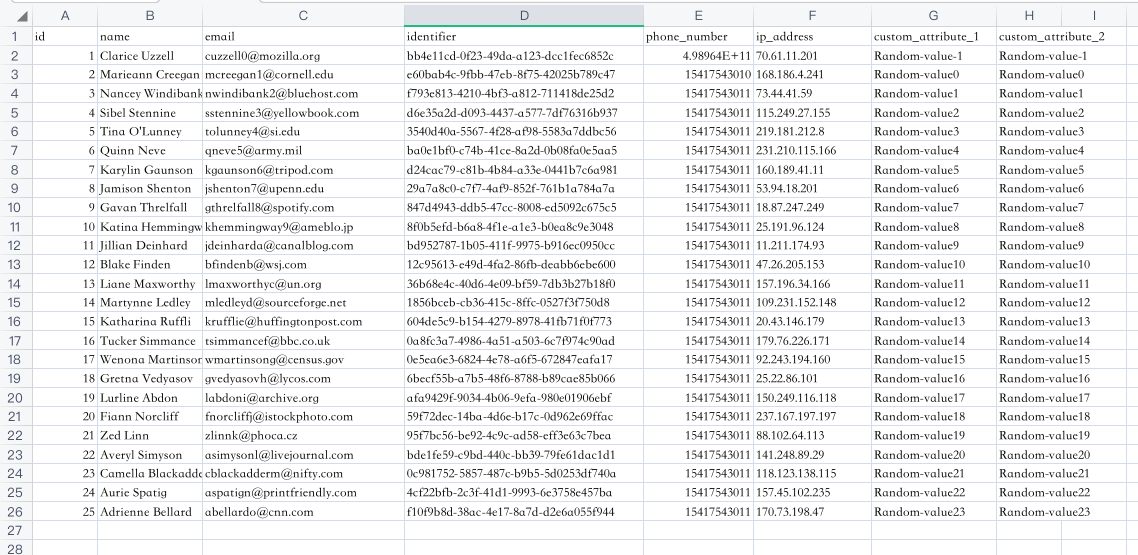
Find your contact quickly
Search Contacts
You can search all contacts by entering the name, email id or phone number in the search on top in the YCloud Inbox contacts screen.
Filtering Contacts
You will have the ability to filter contacts with multiple attributes at once and even query them with AND and OR operators.
YCloud Inbox offers filtering contacts by the below Standard filters and Custom attributes:
- Contact Name
- Contact Email
- Phone number
- Contact Identifier
- Country
- City
- Created at
- Last activity
- custom attributes
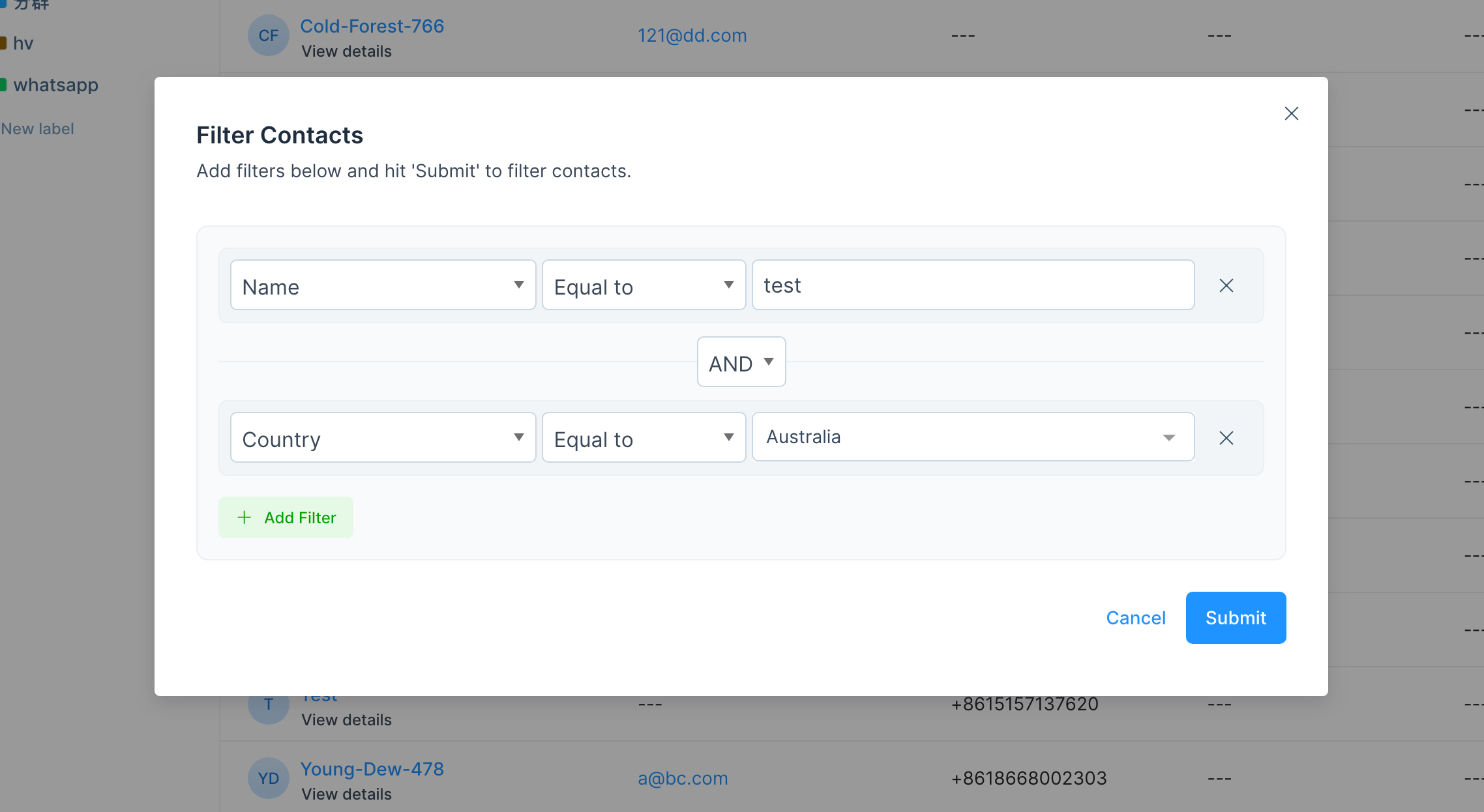
You can apply as many filters as you want, by combining them with AND and OR operators to create complex queries and funnel you list to specific needs.
Outbound conversations
You can send outbound conversations from your contact page through these steps:
- Click on the outbound conversation icon on the contact page
- Select the conversation Inbox
- Fill in the message contents
- Click send
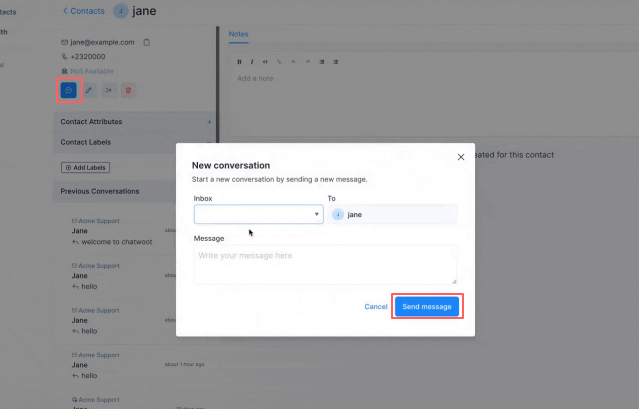
Note: When an agent creates the outbound conversation, the conversation will automatically assign to that agent.
Contacts Notes
YCloud Inbox has a dedicated page for adding notes to each contact in your directory. This allows you to add notes and important information to a specific contact. You can use this to manually log a call, email, or meeting you had with the customer.
- Click on Contacts menu item from the YCloud Inbox Dashboard.
- Select a Contact from the list. (Click on the contact name)
- Write down your note.
- Click on the "Add" button or press Cmd + Enter.
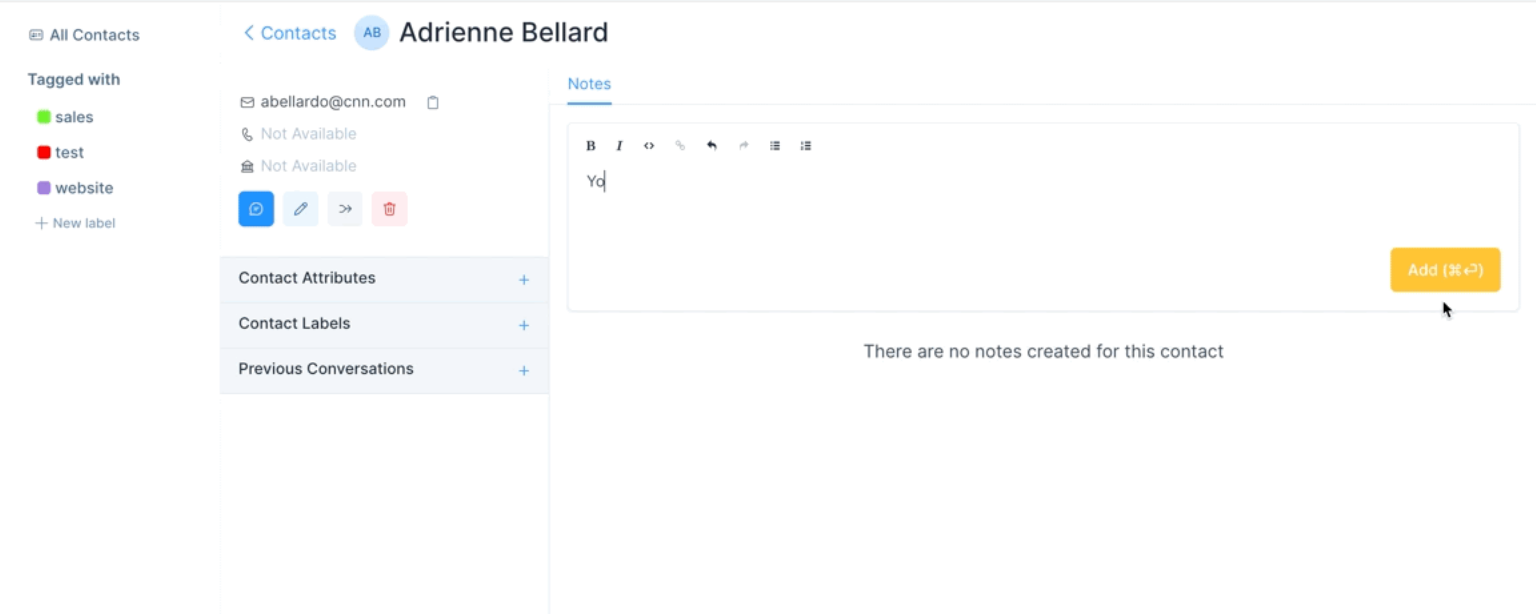
Updated 4 months ago