Custom Attributes
A custom attribute tracks facts about your contacts/conversations. The custom attribute can be anything, E.g.:
- Subscription plan
- Subscribed date
- Signup date
- Most ordered item
- Ordered product link
- Last transaction date
Custom data attributes are the information you attached to conversation/customers, like how many times they've ordered a product, when they signup, or what plan they're on. So you can set whatever attributes you want to understand your customer/conversation better, and it will all show in YCloud Inbox.
Add a new custom attribute
To add a new custom attribute, navigate to the Custom Attributes by clicking on Settings -> Custom Attributes from the sidebar.

Click on Add custom attributes button available on the top right corner of the page, and fill in the pop-up window. These are the inputs required shown in the window.
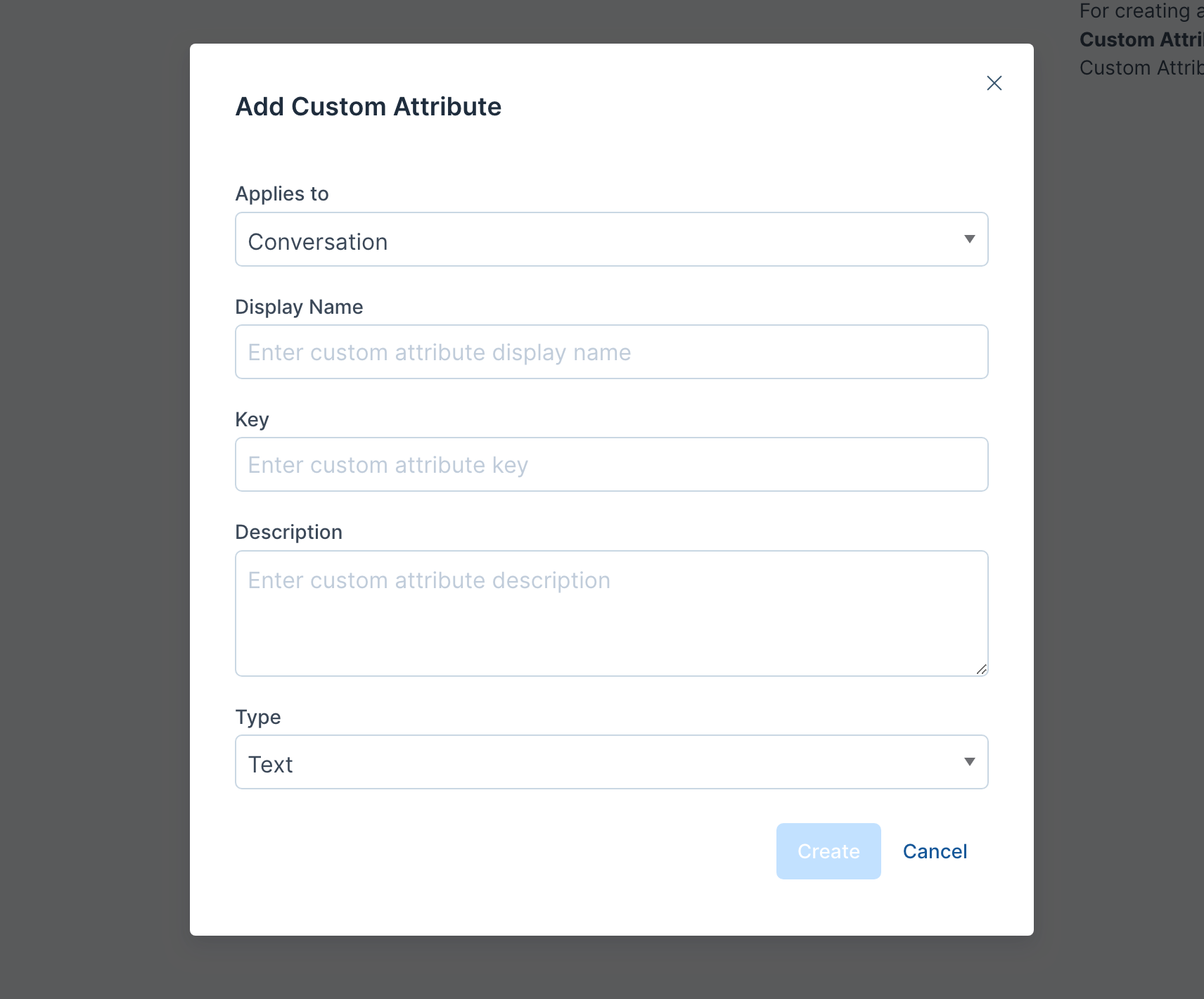
| Input | Description |
|---|---|
| Applies to | Attribute type (Conversation/Contact) |
| Display name | Act as a label while rendering custom attribute |
| Description | Description about the custom attribute |
| Type | Type of data it will store. Currently supports Text, Number, Link, and Date |
| Key | Unique identifier attach to the custom attribute |
Note: You cannot create a custom attribute with the same key twice in the account.
Once you enter the details, click on the Create button. If the request is successful, a message "Custom attribute added successfully" will be displayed.
Add custom attributes
- Step 1. It will open a attribute dropdown selector, then select the attribute that you want to add
- Step 2. Enter a valid value click on the Create button. If the request is successful, a message "Attribute added successfully" will be displayed.
Also you could able see the actions like edit/delete/copy by hovering on the attribute.
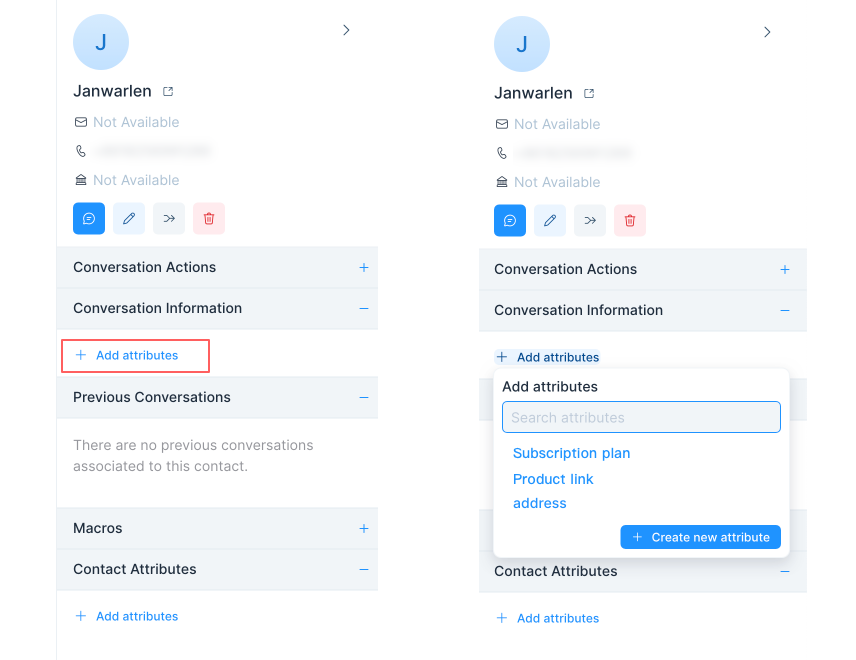
Updated 4 months ago